Fibery Data Sync
This comprehensive document will walk you through the step-by-step configuration process for Fibery data sync and address specific use cases tailored to Fibery.
Standard Data Sync functionality
Please refer to Data Sync - Getting Started for the standard data sync functionality. The getting started document covers usages of data sync features valid for all integrations.
Requirements
- You must be an admin on the account to set up a sync.
- Click on the hostname and navigate to Settings → Users.
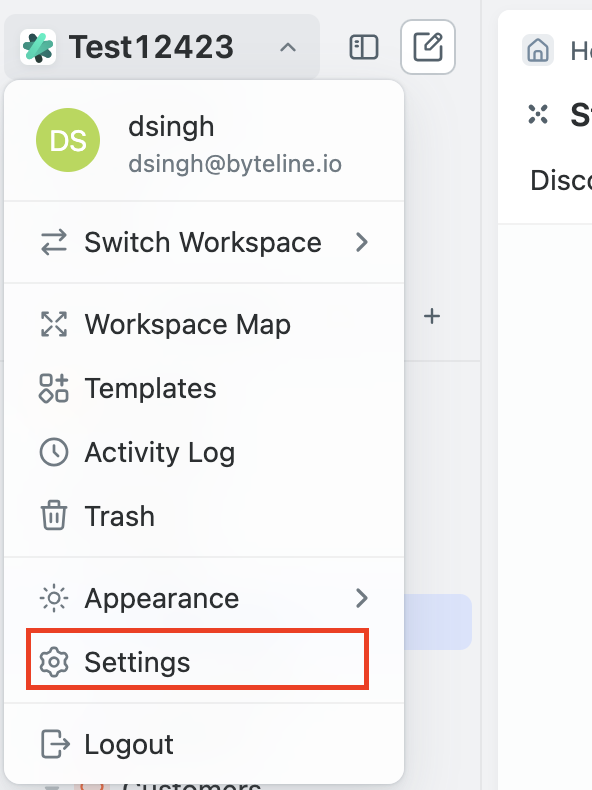
- Confirm that you have the Admin role
- Click on the hostname and navigate to Settings → Users.
Installing app
- Go to Byteline Console.
- Select the first app as Fibery and Sign In to create the connection.
- Refer to the next section on configuring a data sync.
Configuring Fibery Data Sync
Step 1: Start the Sync Setup
- Log in to your Byteline account and navigate to the My Syncs page.
- Click on the "Create Sync" button to begin the configuration.
Step 2: Select Fibery as Your First App
- Choose Fibery as the first app to sync.
- Alternatively, you can select another app first and then pick Fibery as the second app.
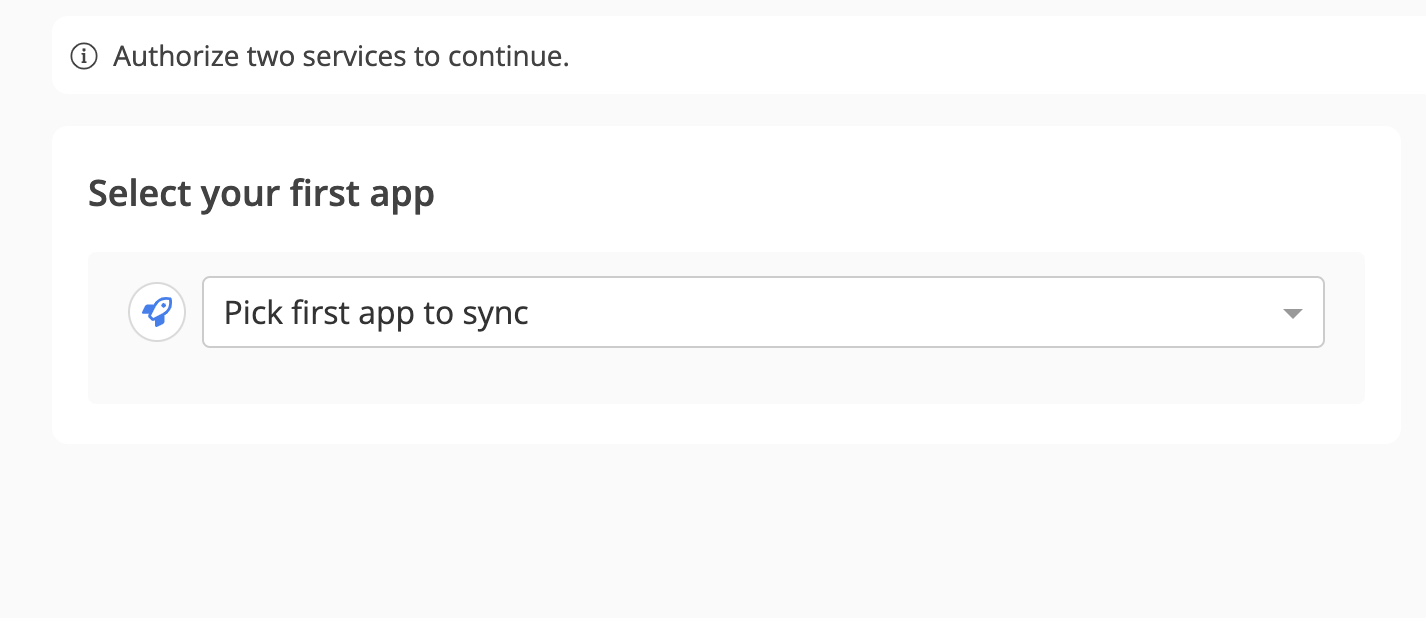
- Click on "Sign In" under Fibery to connect your Fibery account to Byteline.
Step 3: Choose Fibery Database
- Select the Fibery database you wish to sync.
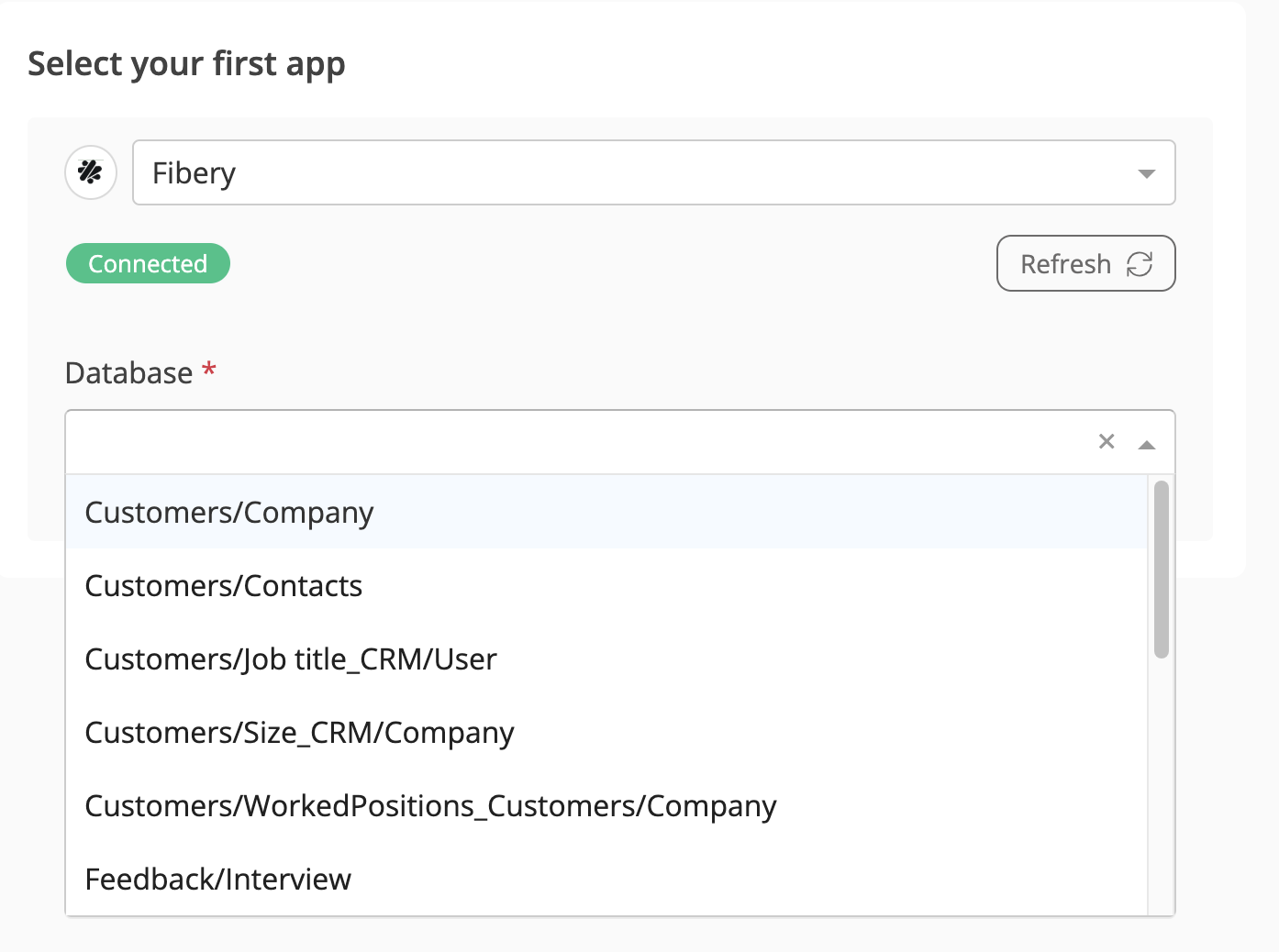
Step 4: Connect the Second App
- Select the second app for syncing and log in to authorize the connection.
- Once connected, click "Continue" to move to the table mapping screen.
Step 5: Map Tables Between Fibery and the Other App
- Select the tables to sync between both apps.
- Select the tables you want to sync between the two apps.
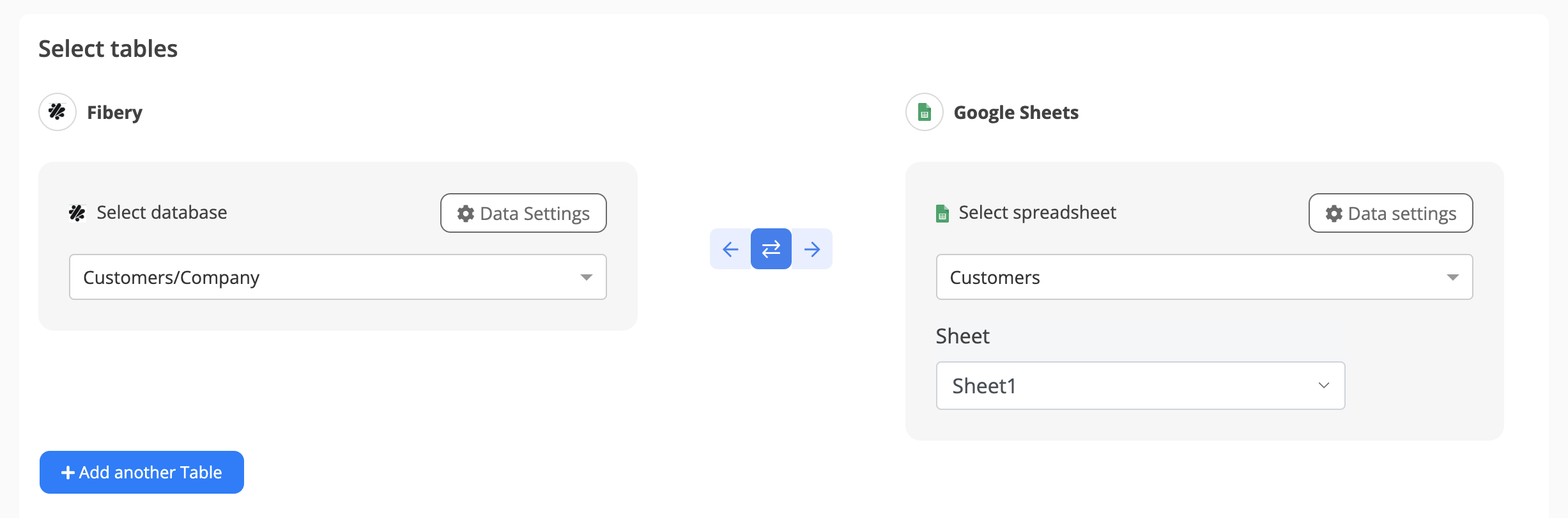
Step 6: Configure Field Mapping
- On the Field Mapping screen, drag and drop fields from the right panel into the mapped fields column to create mappings.
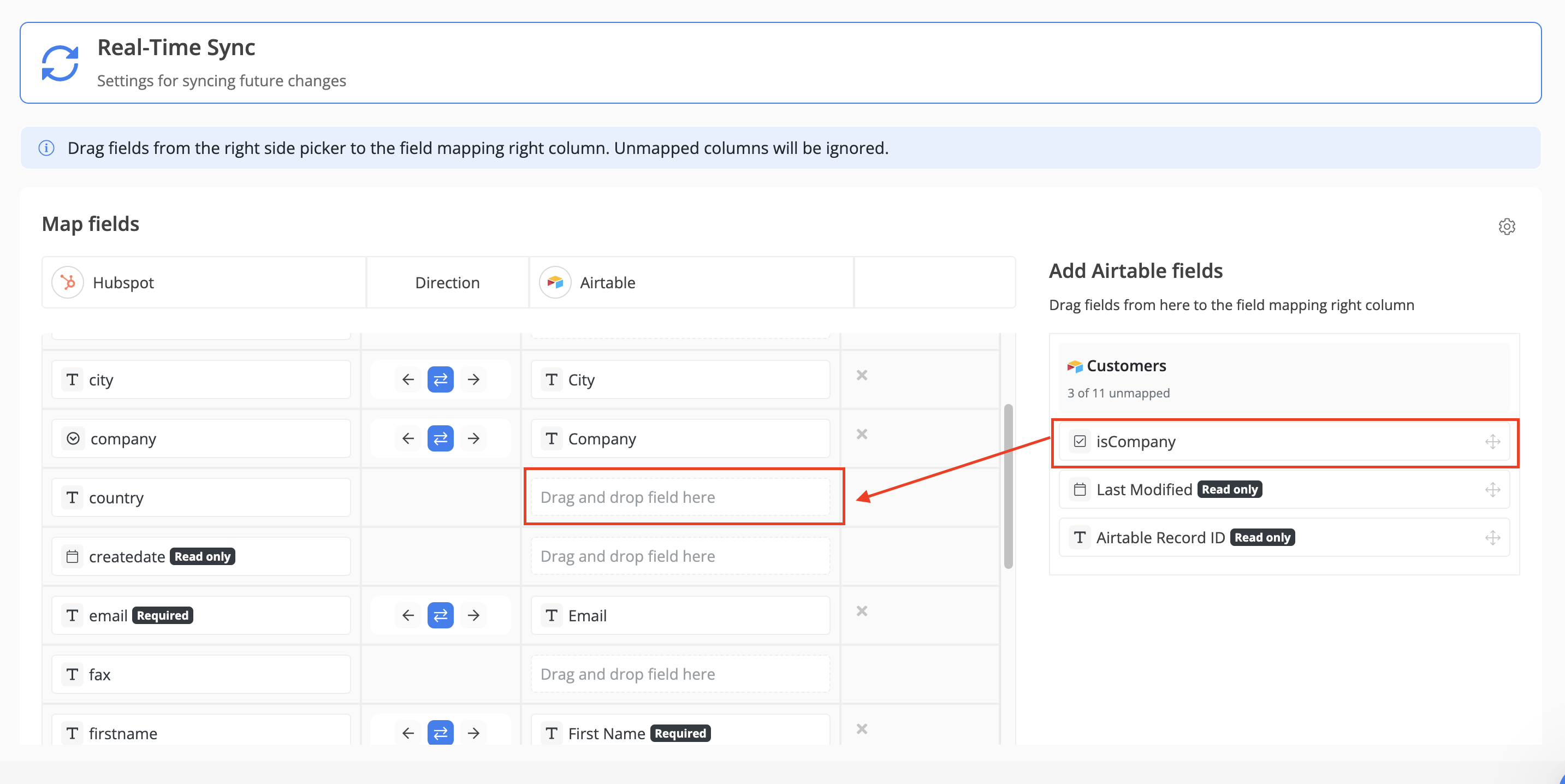
- To delete a mapping, click the X button next to the field.
- Select the sync direction at the field level using the arrow buttons.
One-Way Sync: Data flows from one app to the other.
Two-Way Sync: Data flows bidirectionally between both apps. - Once your mappings are finalized, click "Continue."
Step 7: Sync Existing Data Configuration
- Select the sync direction for your existing data:
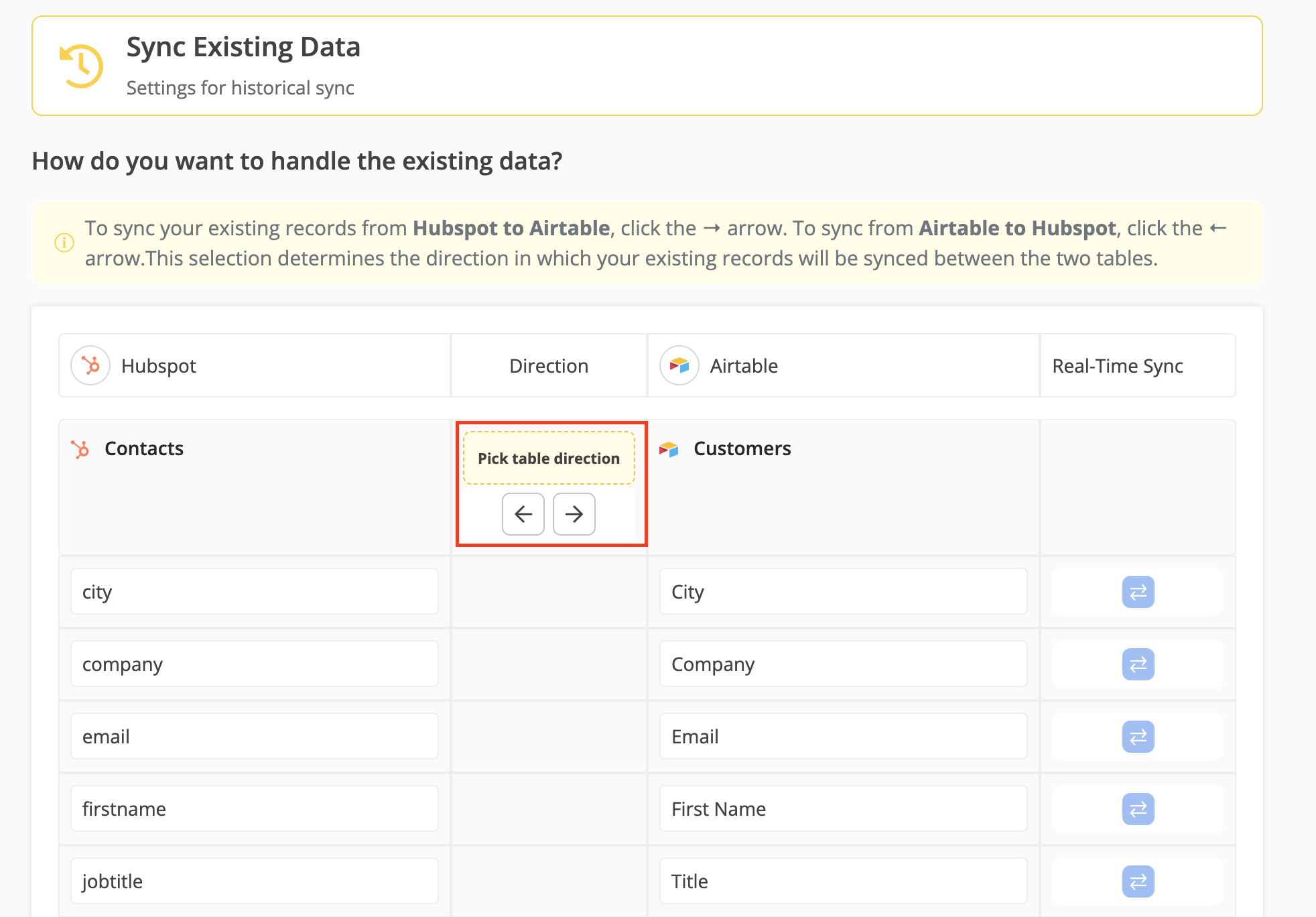
Step 8: Review Sync Preview
- Preview the sync setup to ensure everything is configured correctly.
- If all looks good, click "Start Sync."
- Byteline will sync your existing data and make the sync live.
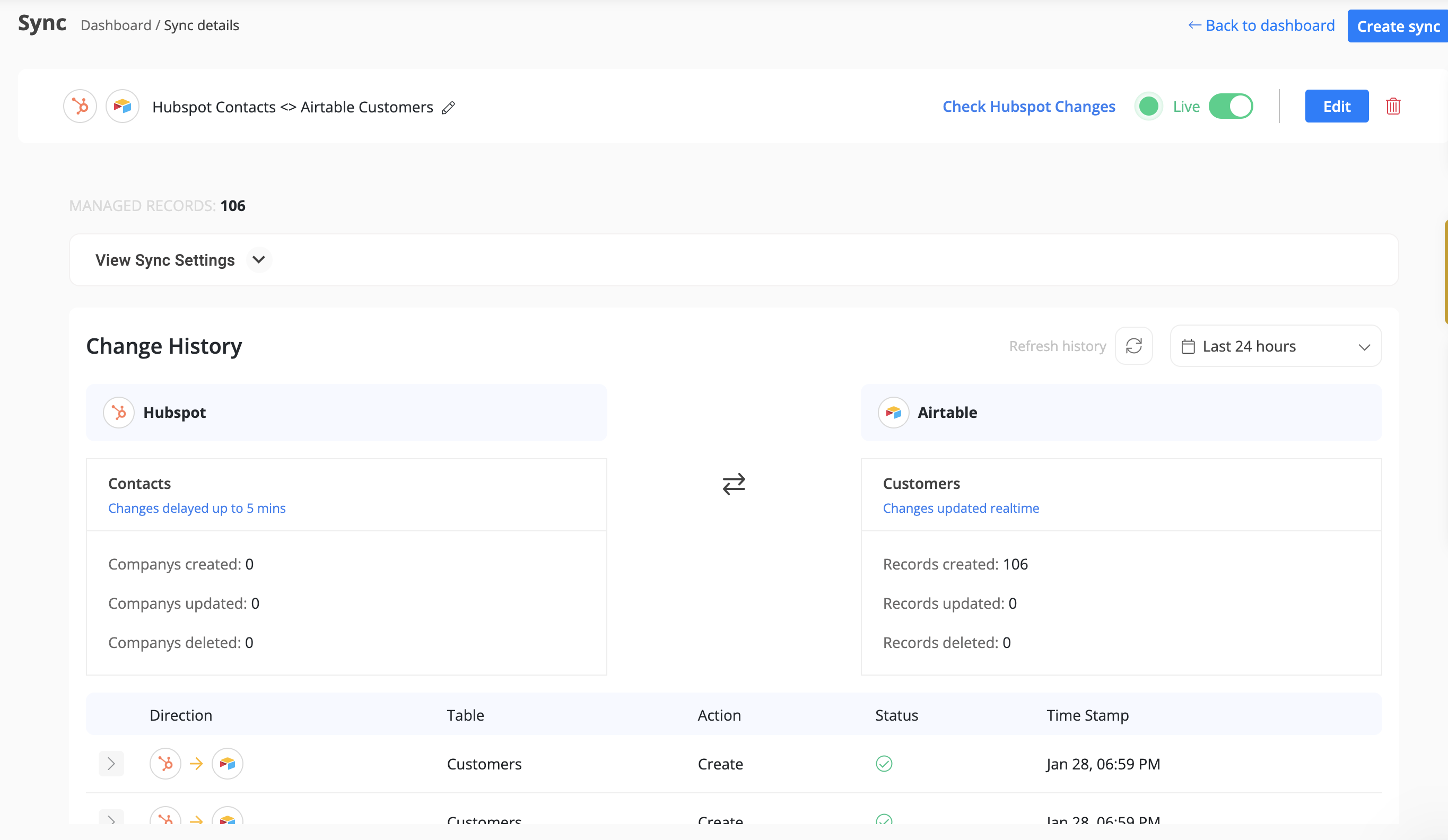
Step 9: Automatic Record Syncing
Once the sync is live, any changes made to records in either app will automatically sync to the other app in real time.
