Stripe Data Sync
This comprehensive guide walks you through the step-by-step configuration process for syncing Stripe data using Byteline.
Supported Data Types
Byteline currently supports syncing the following Stripe data objects:
- Customer
- Invoice
- Subscription
- Payment
Standard Data Sync functionality
Please refer to Data Sync - Getting Started for the standard data sync functionality. The Getting Started document covers data sync features that are valid for all integrations.
Setting up Stripe Data Sync with Byteline
Follow these steps to configure data sync for Stripe Customers using Byteline. You can follow a similar process to sync other Stripe data types.
Step 1: Start the Sync Setup
- Log in to your Byteline account and navigate to the My Syncs page.
- Click on the "Create Sync" button to begin the configuration.
Step 2: Select Stripe as Your First App
- Choose Stripe as the first app to sync.
Alternatively, you can select another app first and then pick Stripe as the second app. - Click on the "Sign In" button, if not already connected, under Stripe, to connect it to Byteline.
- Now select the Customer for the data type to sync.
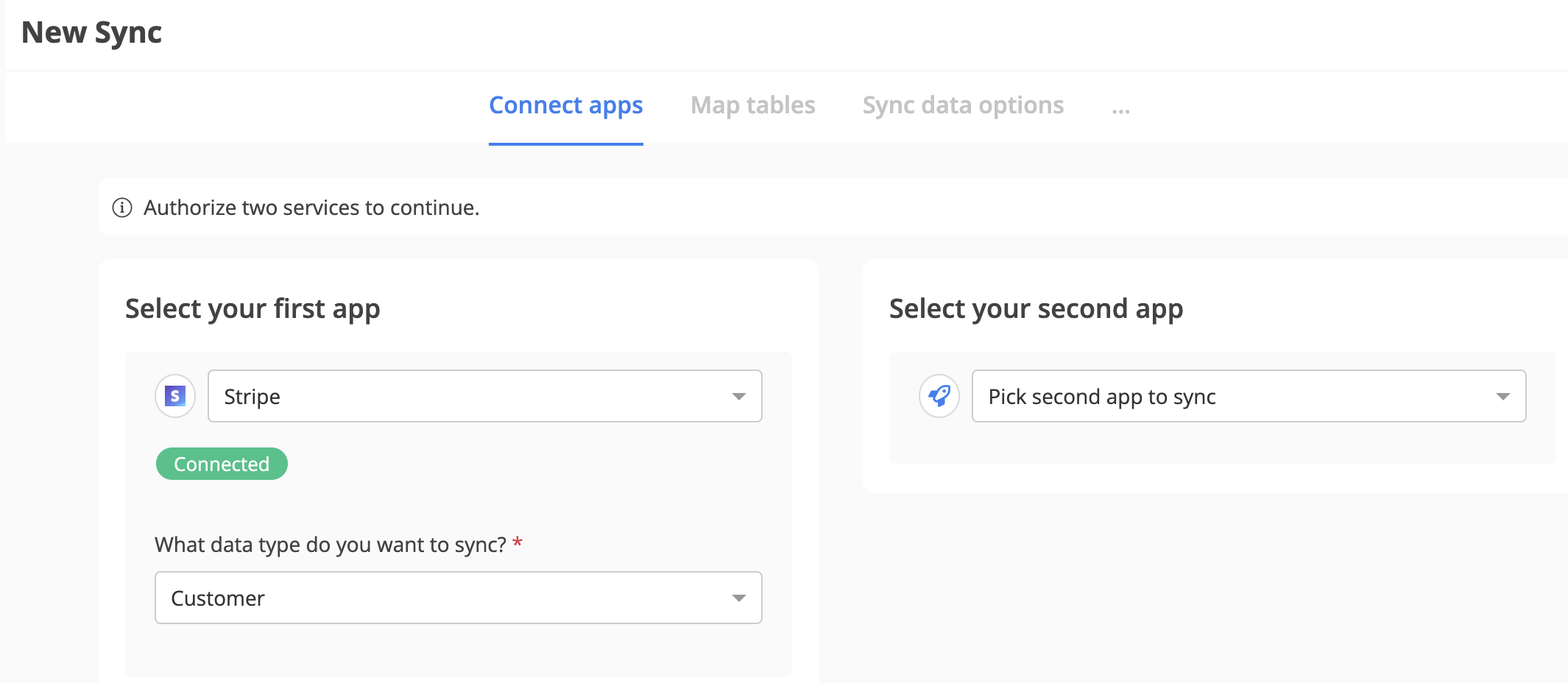
Step 3: Connect the Second App
- Select the second app for syncing and log in to authorize the connection.
- Once connected, click "Continue" to move to the table mapping screen.
Step 4: Map Tables Between Stripe and the Other App
- Select the tables you want to sync between the two apps.
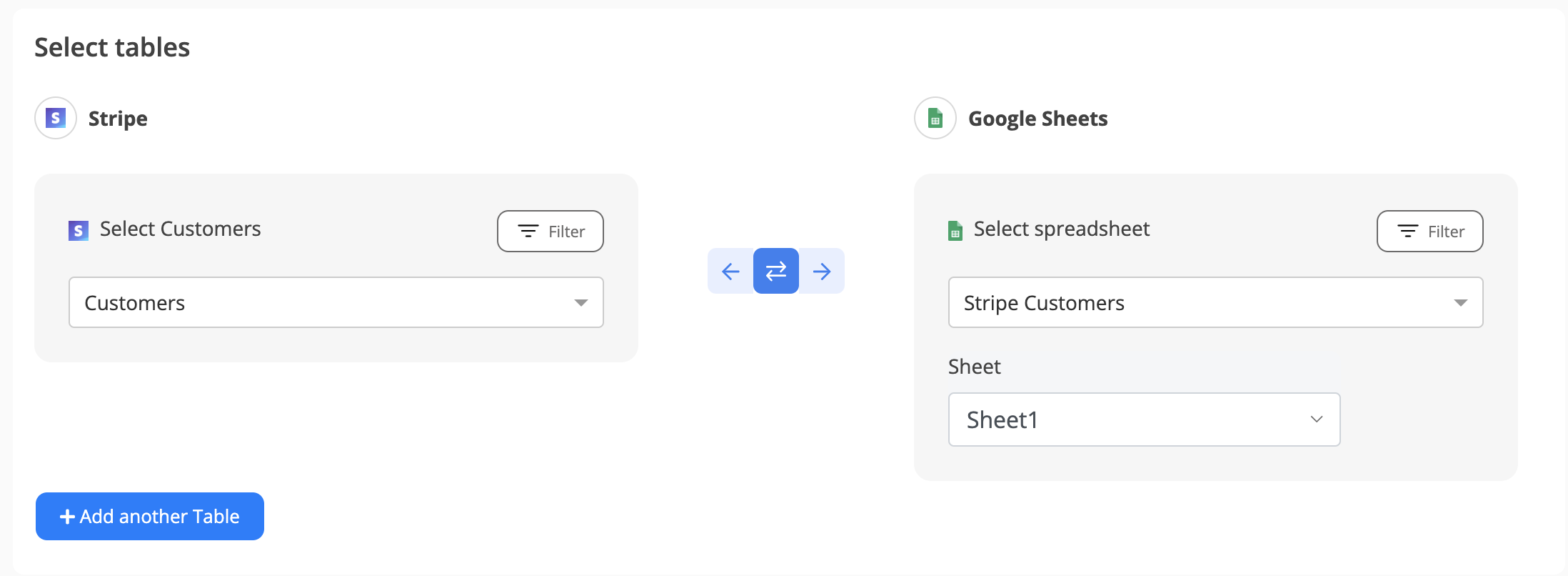
Step 5: Choose Which Data to Sync
For each sync, you'll need to select whether to sync existing records, future changes, or both.
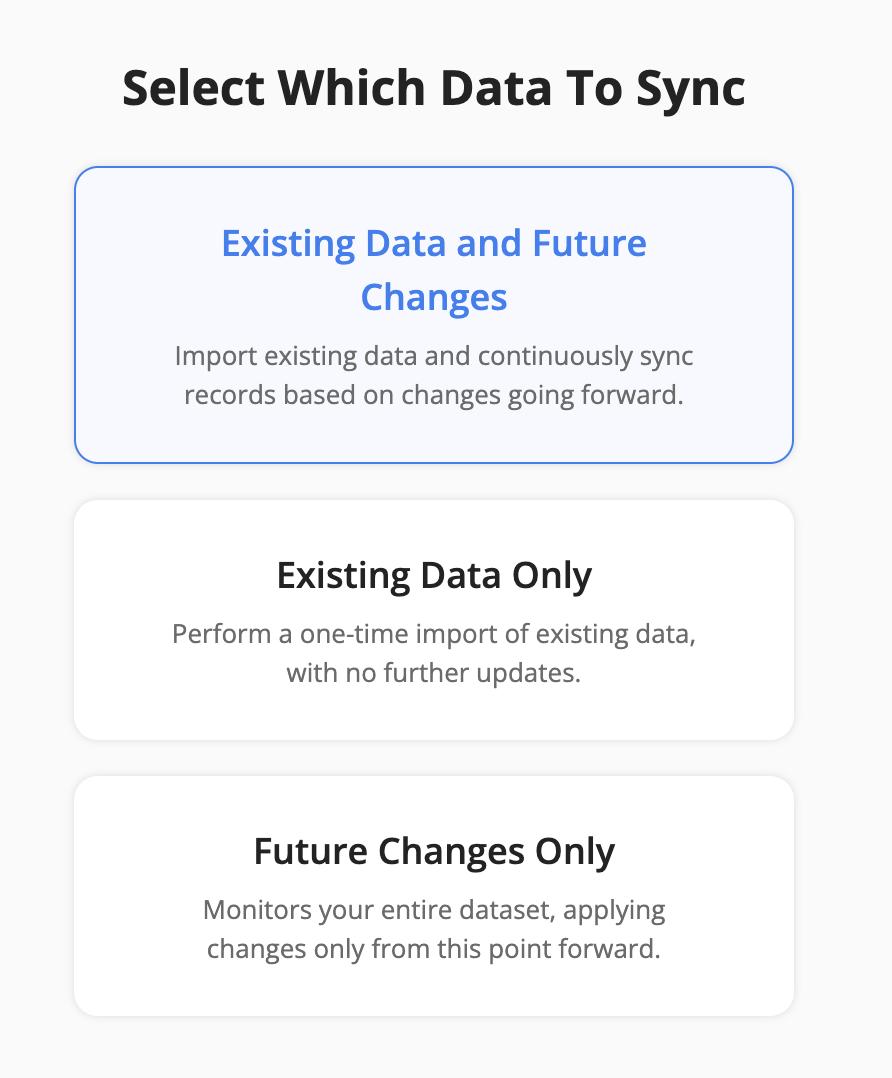
Step 6: Configure Field Mapping
- On the Field Mapping screen, drag and drop fields from the right panel into the mapped fields column to create mappings.

- To delete a mapping, click the X button next to the field.
- Select the sync direction at the field level using the arrow buttons.
One-Way Sync: Data flows from one app to the other.
Two-Way Sync: Data flows bidirectionally between both apps. - Once your mappings are finalized, click "Continue.
Step 7: Sync Existing Data Configuration
Select the sync direction for your existing data.
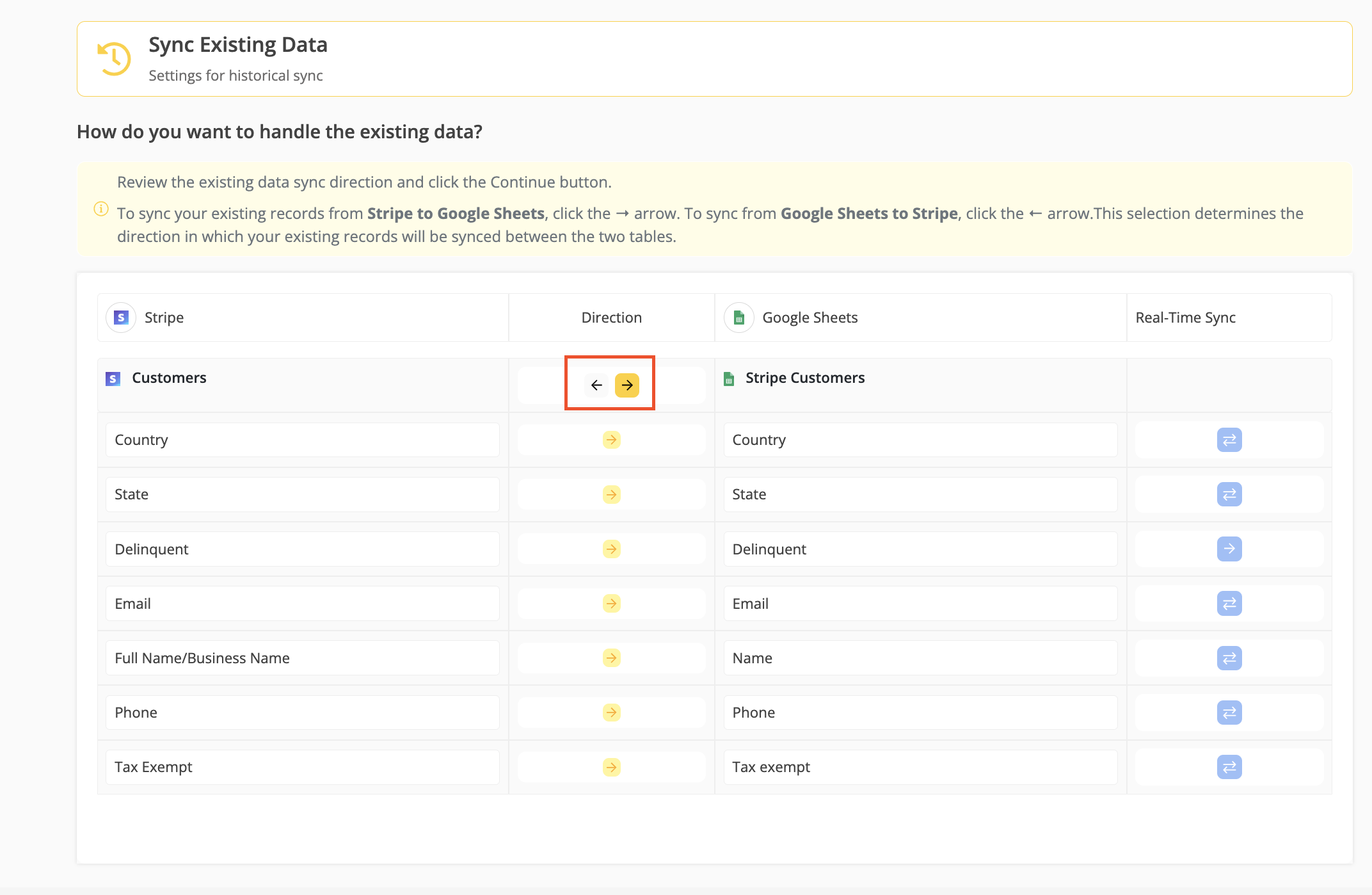
Step 8: Review Sync Preview
- Preview the sync setup to ensure everything is configured correctly.
- If all looks good, click "Start Sync."
- Byteline will:
- Perform an initial sync of your existing data.
- Keep the sync running automatically, ensuring your Stripe data stays up to date.
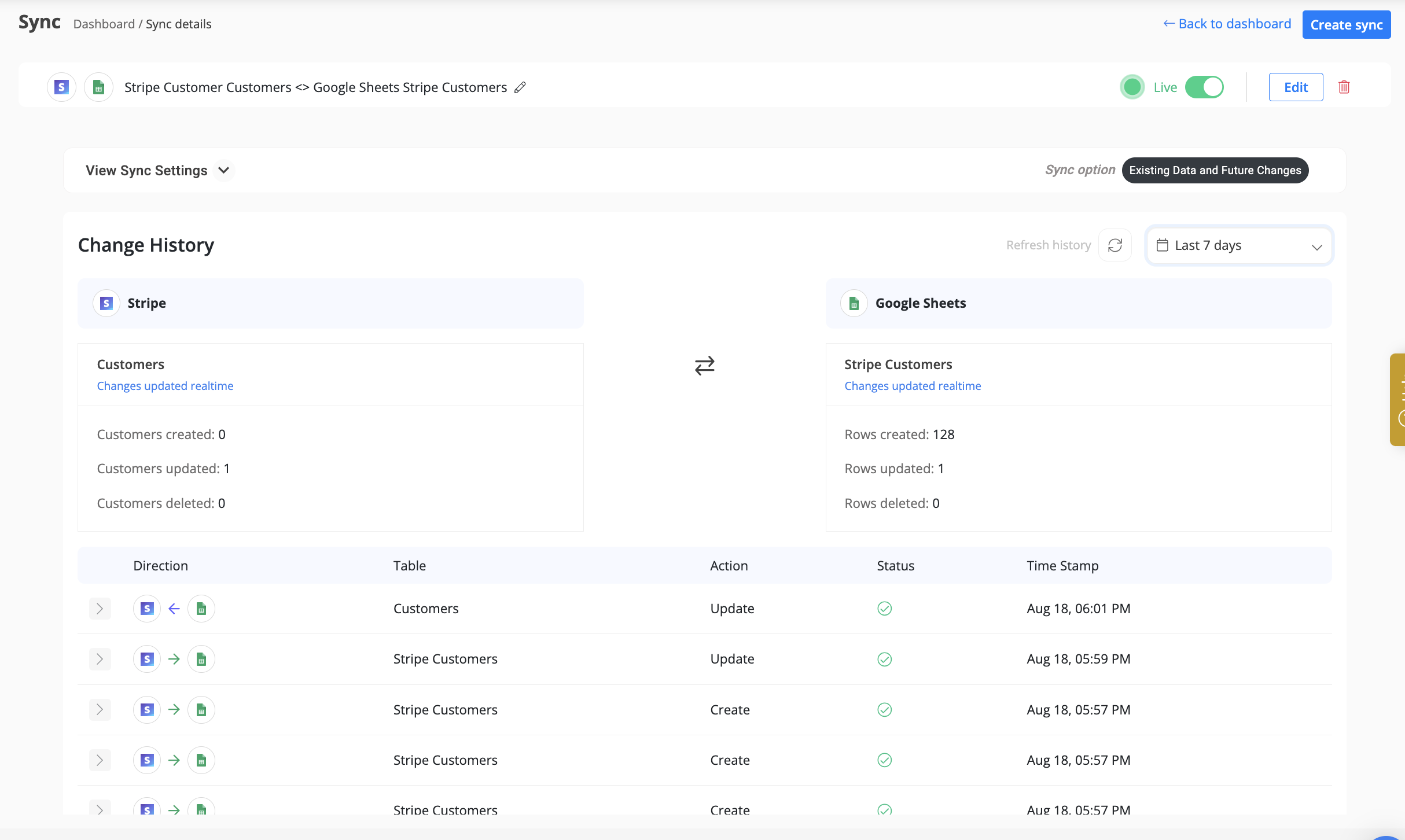
You can monitor sync progress, view logs, or make changes anytime from the Syncs page. If you need to pause or edit the sync, simply open it from your dashboard.
✅ That’s it! Your Stripe sync is now live.
