Wix Data Sync
This comprehensive guide walks you through the step-by-step configuration process for syncing Wix data using Byteline.
Supported Data Types
Byteline currently supports syncing the following Wix data objects:
- CMS
- Orders
- Events
- Contacts
- Members
Standard Data Sync functionality
Please refer to Data Sync - Getting Started for the standard data sync functionality. The Getting Started document covers the usage of data sync features that are valid for all integrations.
Setting up Wix Data Sync with Byteline
Follow these steps to configure data sync for Wix CMS using Byteline. You can follow a similar process to sync other Wix data types.
Step 1: Start the Sync Setup
- Log in to your Byteline account and navigate to the My Syncs page.
- Click on the "Create Sync" button to begin the configuration.
Step 2: Select Wix as Your First App
- Choose Wix as the first app to sync.
Alternatively, you can select another app first and then pick Wix as the second app. - Click on the "Sign In" button, if not already connected, under Wix, to connect it to Byteline.
- Now select the CMS for the data type to sync.
Step 3: Connect the Second App
- Select the second app for syncing and log in to authorize the connection.
- Once connected, click "Continue" to move to the table mapping screen.
Step 4: Map Tables Between Wix CMS and the Other App
Note: In the instructions below, Wix is configured as the left-side app in the sync setup.
This means you’ll be mapping fields from the Wix (left side) to the corresponding fields in the other app (right side).
- Select the tables you want to sync between the two apps.
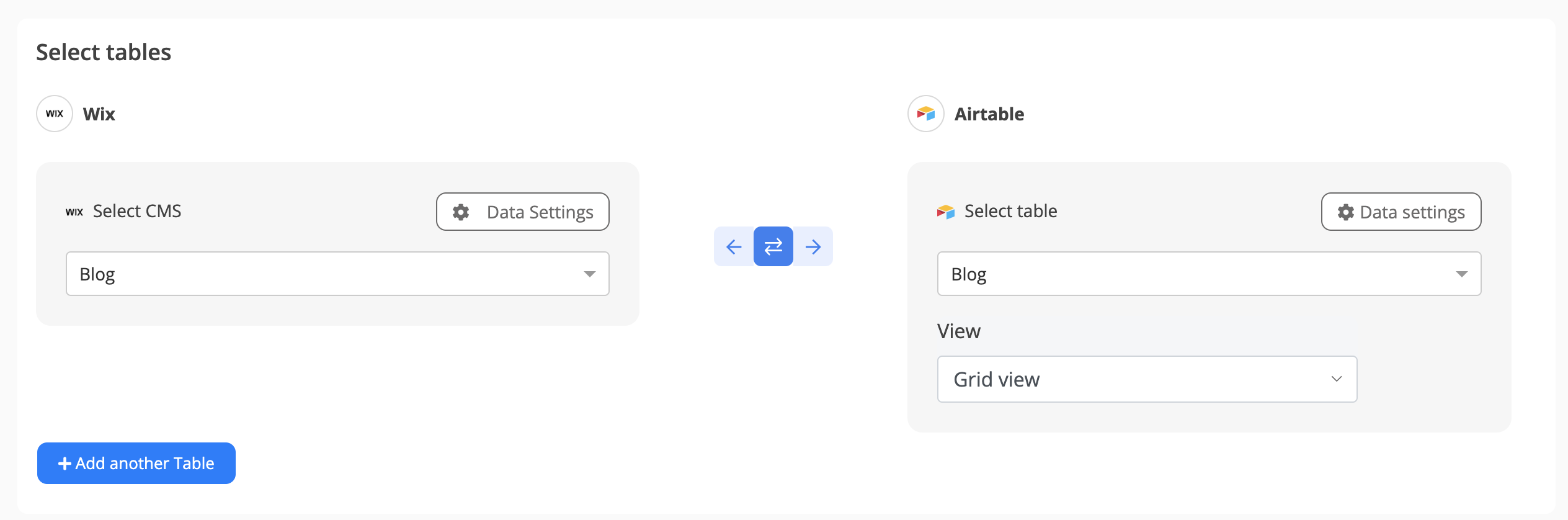
Step 5: Choose Which Data to Sync
For each sync, you'll need to select whether to sync existing records, future changes, or both.
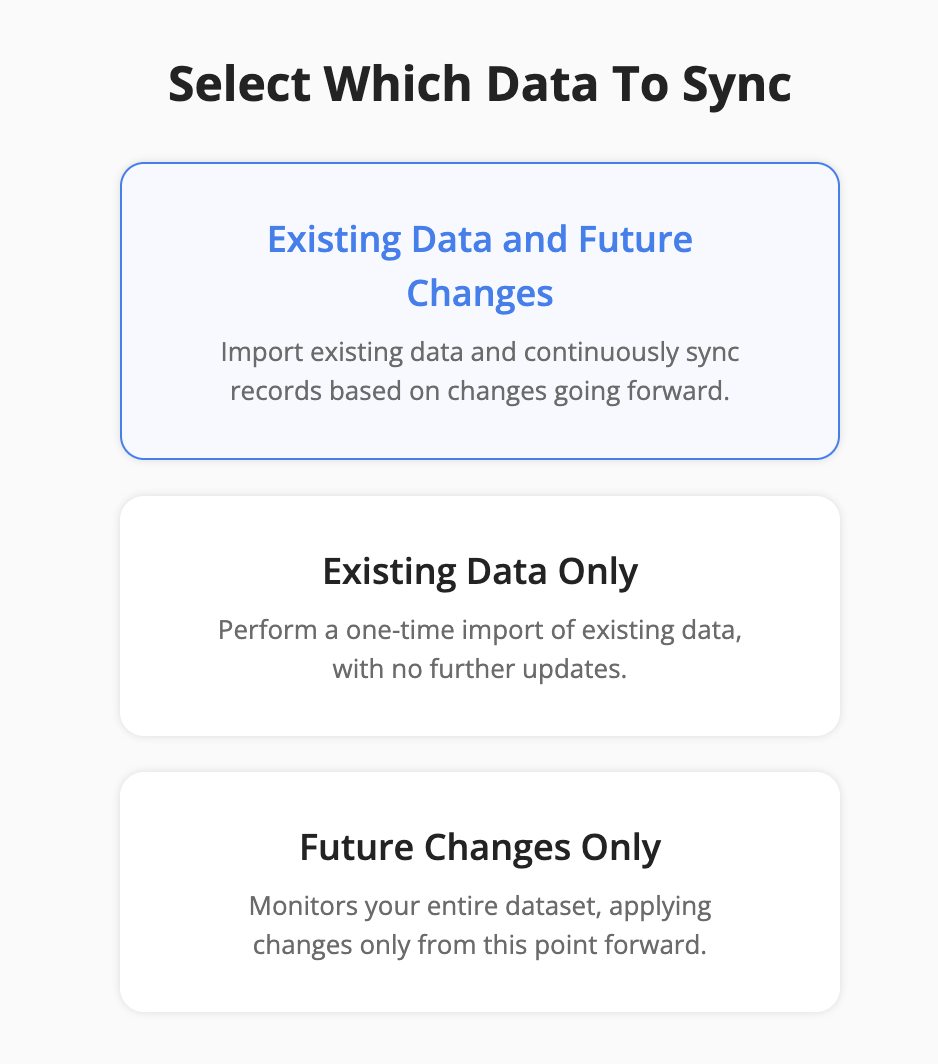
Step 6: Configure Field Mapping
- On the Field Mapping screen, drag and drop fields from the right panel into the mapped fields column to create mappings.
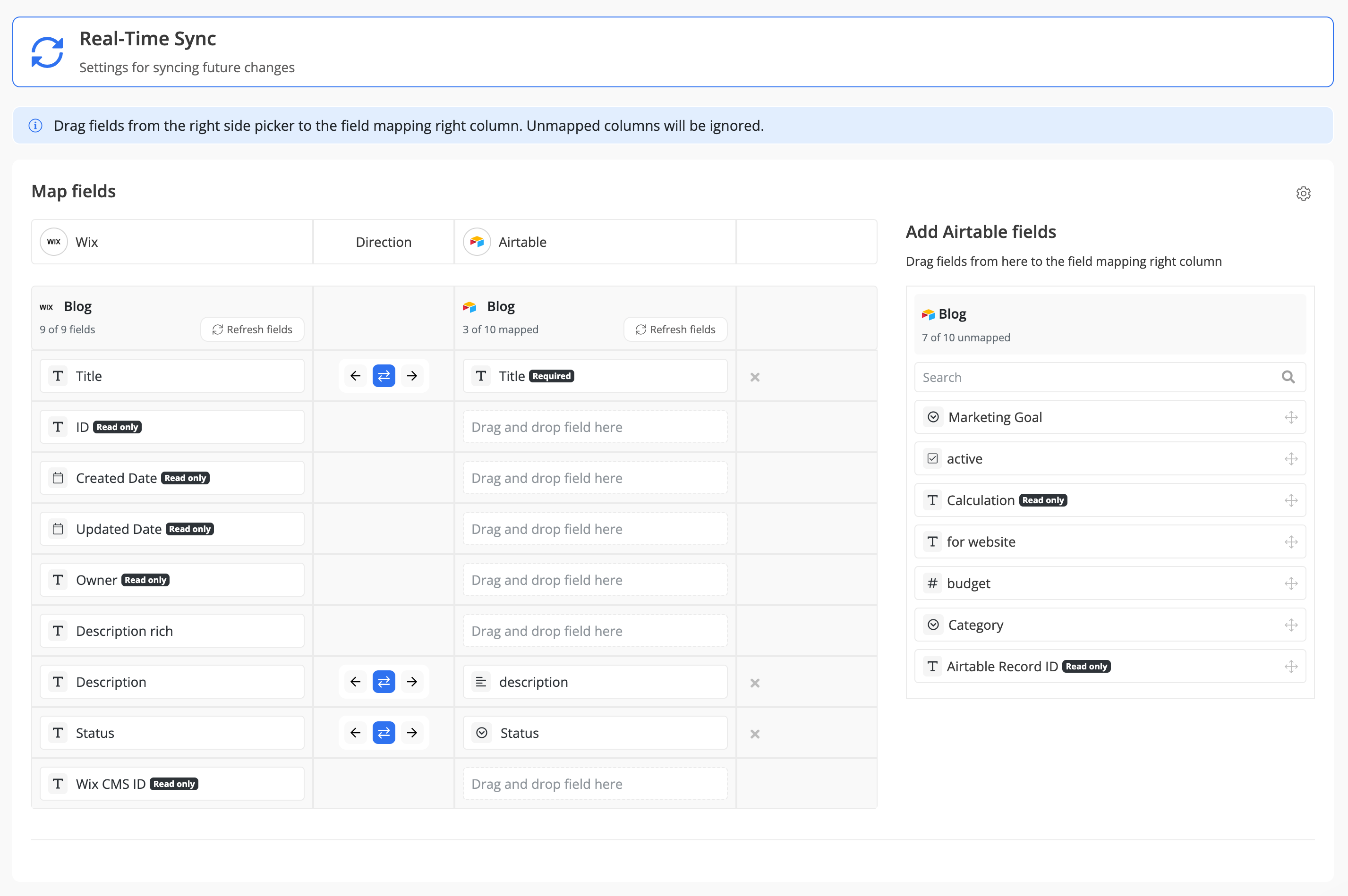
- To delete a mapping, click the X button next to the field.
- Select the sync direction at the field level using the arrow buttons.
One-Way Sync: Data flows from one app to the other.
Two-Way Sync: Data flows bidirectionally between both apps. - Once your mappings are finalized, click "Continue.
Step 7: Sync Existing Data Configuration
Select the sync direction for your existing data.
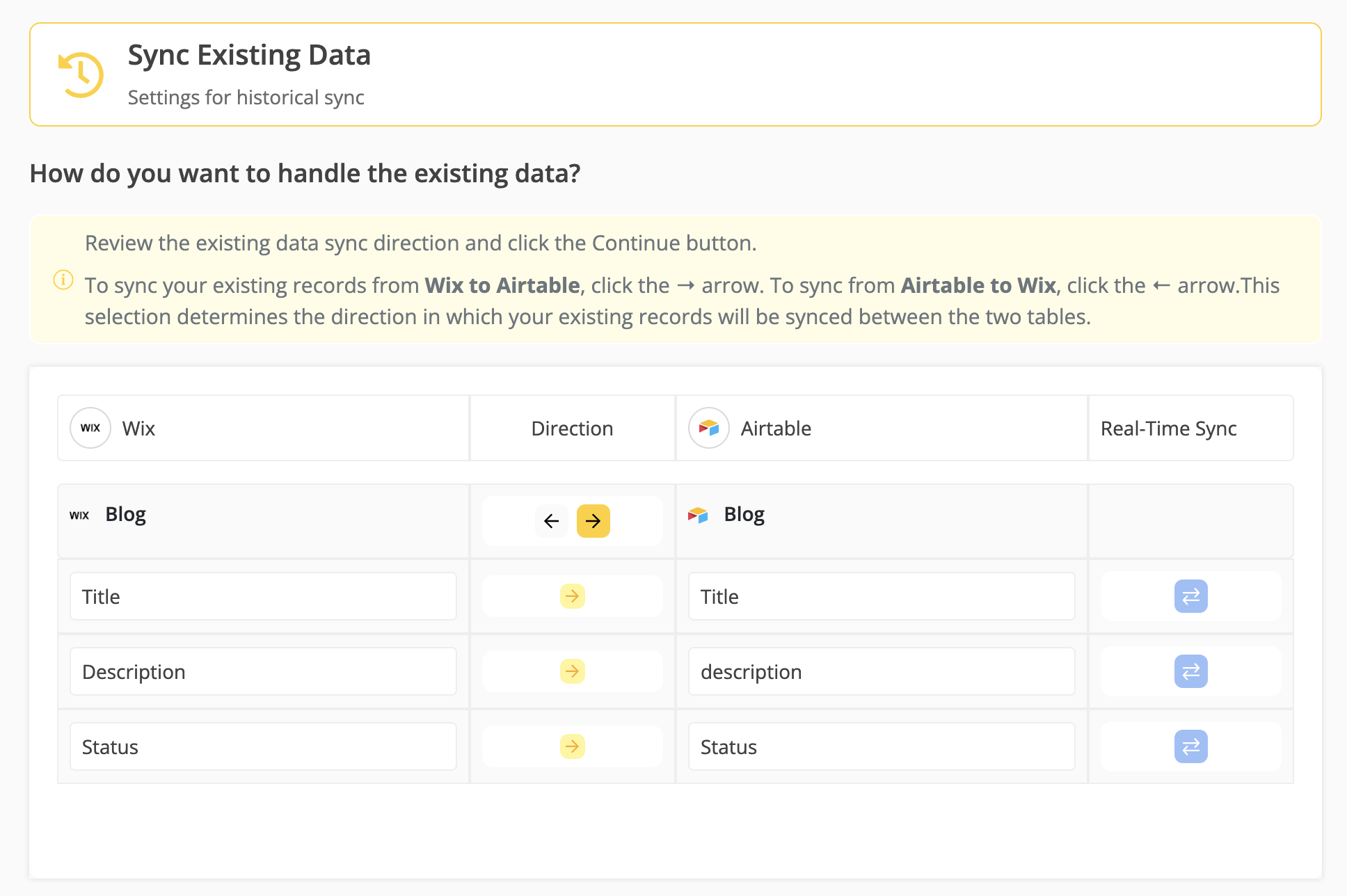
Step 8: Review Sync Preview
- Preview the sync setup to ensure everything is configured correctly.
- If all looks good, click "Start Sync."
- Byteline will:
- Perform an initial sync of your existing data.
- Keep the sync running automatically, ensuring your Wix data stays up to date.
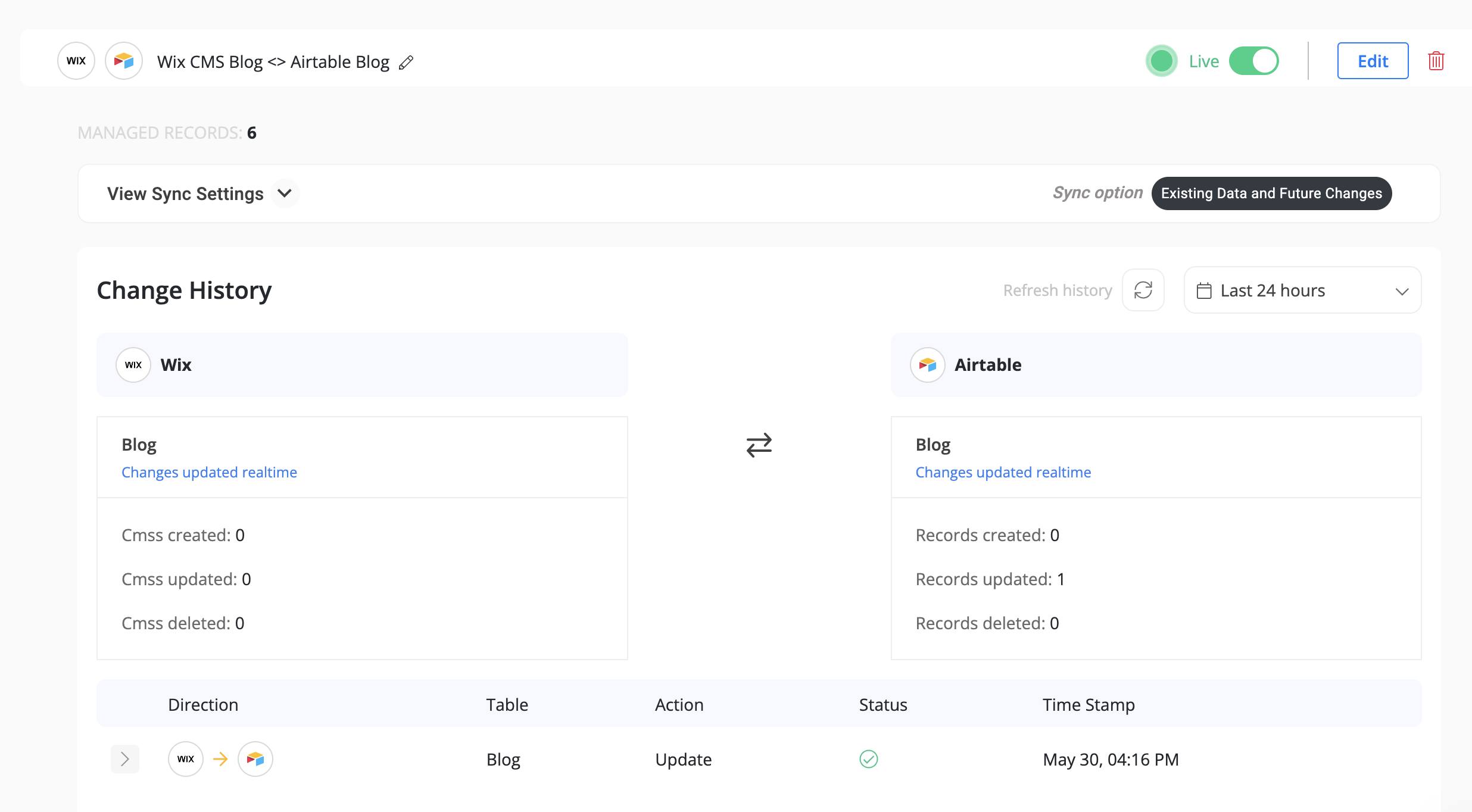
You can monitor sync progress, view logs, or make changes anytime from the Syncs page. If you need to pause or edit the sync, simply open it from your dashboard.
✅ That’s it! Your Wix sync is now live.
Wix CMS Support Details
Handling Wix CMS Reference and Multi-reference fields
Byteline makes it easy to work with Wix CMS reference and multi-reference fields by allowing you to map them using human-readable text values. These values must exactly match the primary field of the referenced collection. The primary field is the one displayed in the Wix CMS dashboard for each item.
You can view which field is set as primary by clicking the Manage Fields button.

Clicking Manage Fields opens the following screen
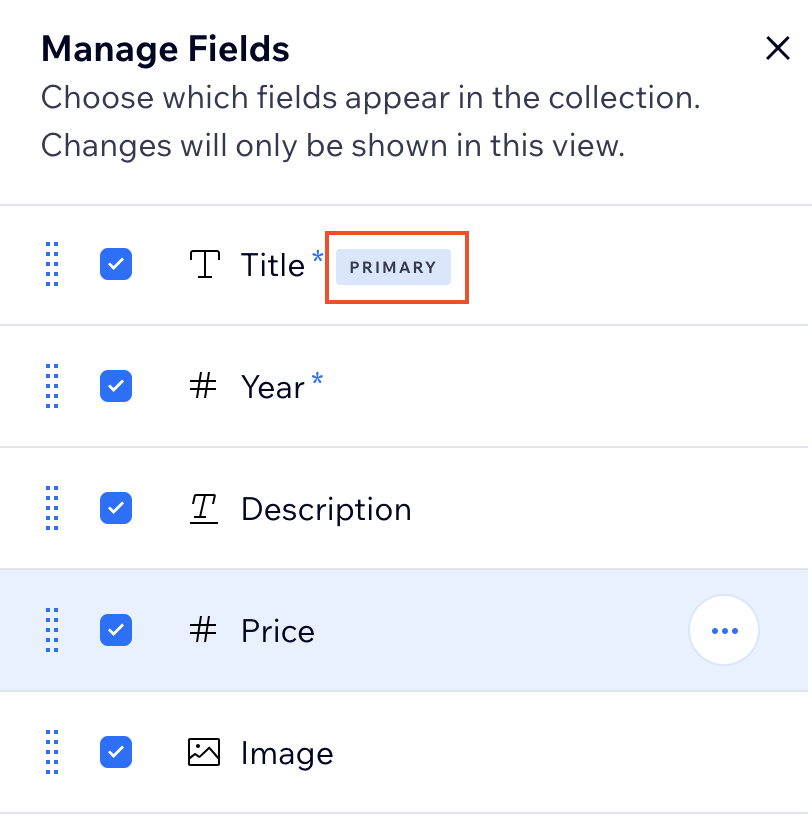
If needed, you can change the primary field by clicking the three-dot menu next to a text field and selecting Make Primary.
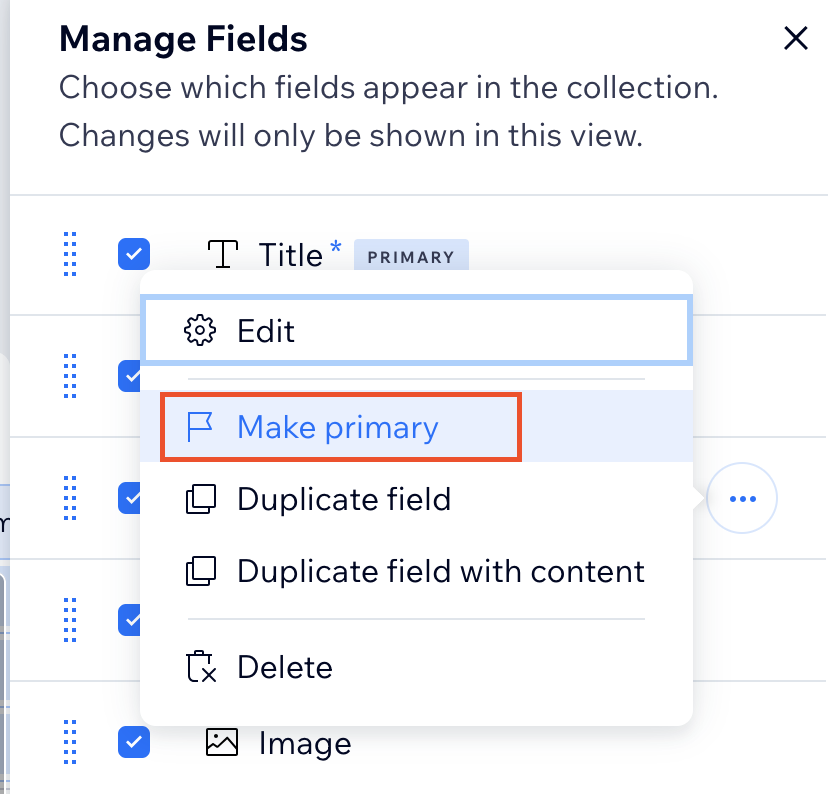
Rich Content Supported Elements
We support syncing all major elements from Wix’s rich content field, including:
- Text & Formatting: Headings, paragraphs, bold, italic, underline, strikethrough, colors, alignment, block quotes
- Lists: Bullet lists, numbered lists
- Media: Images, videos, audios, gallery
- Links & Code: Hyperlinks, code blocks
- Layout & Advanced: Tables, dividers, embedded content,
