Greenhouse Data Sync
This comprehensive document will walk you through the step-by-step configuration process for Greenhouse data sync and address specific use cases tailored to Greenhouse.
Standard Data Sync functionality
Please refer to Data Sync - Getting Started for the standard data sync functionality. The getting started document covers usages of data sync features valid for all integrations.
Requirements
Installing app
- Go to Byteline Console.
- Create a new sync and choose Greenhouse as the first app. Then, select the second app.
- On the next screen, click Connect Greenhouse to establish a connection to your Greenhouse account.
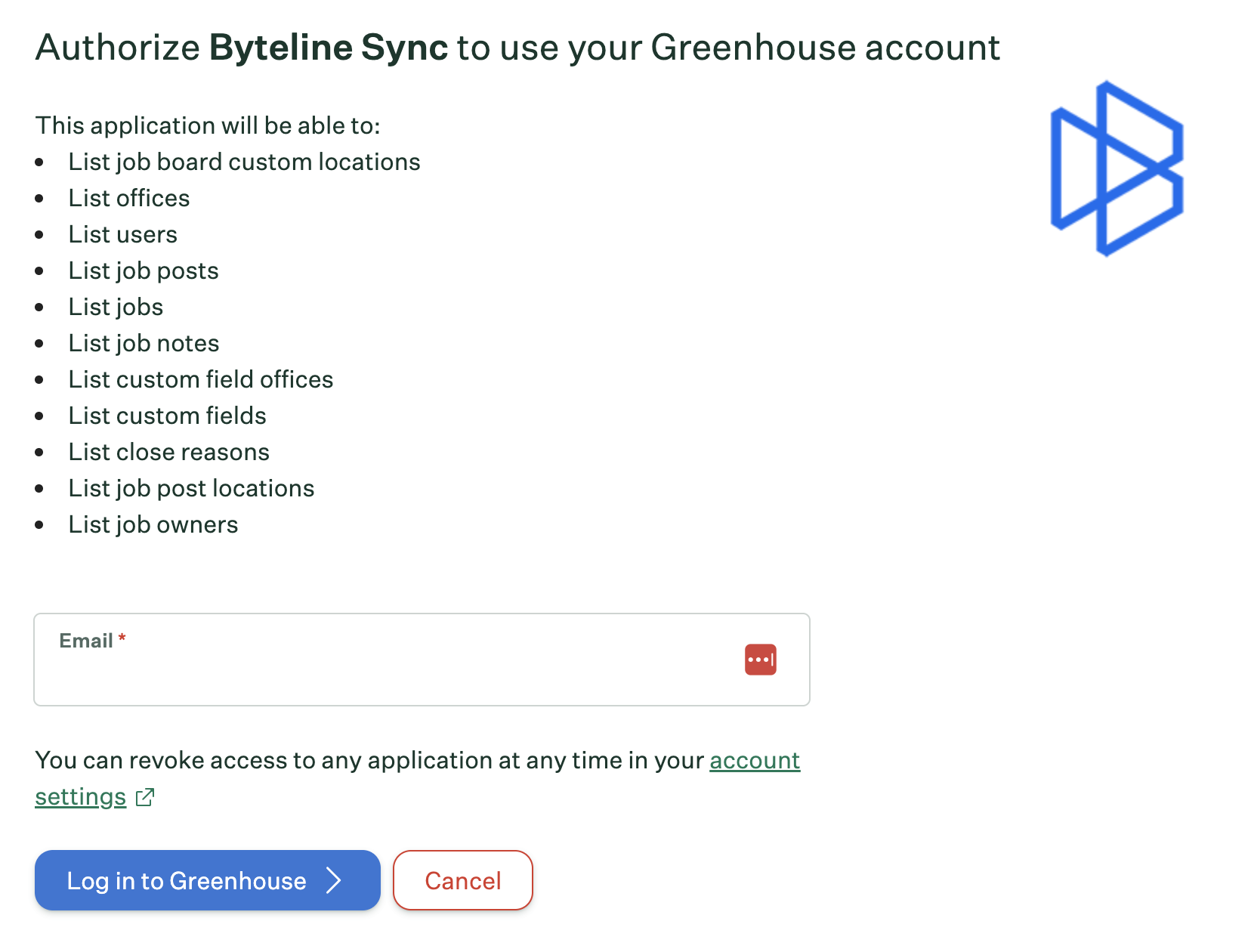
Configuring Greenhouse Data Sync
Step 1: Start the Sync Setup
- Log in to your Byteline account and navigate to the My Syncs page.
- Click on the "Create Sync" button to begin the configuration.
Step 2: Select Greenhouse as Your First App
- Choose Greenhouse as the first app to sync.
- Alternatively, you can select another app first and then pick Greenhouse as the second app.
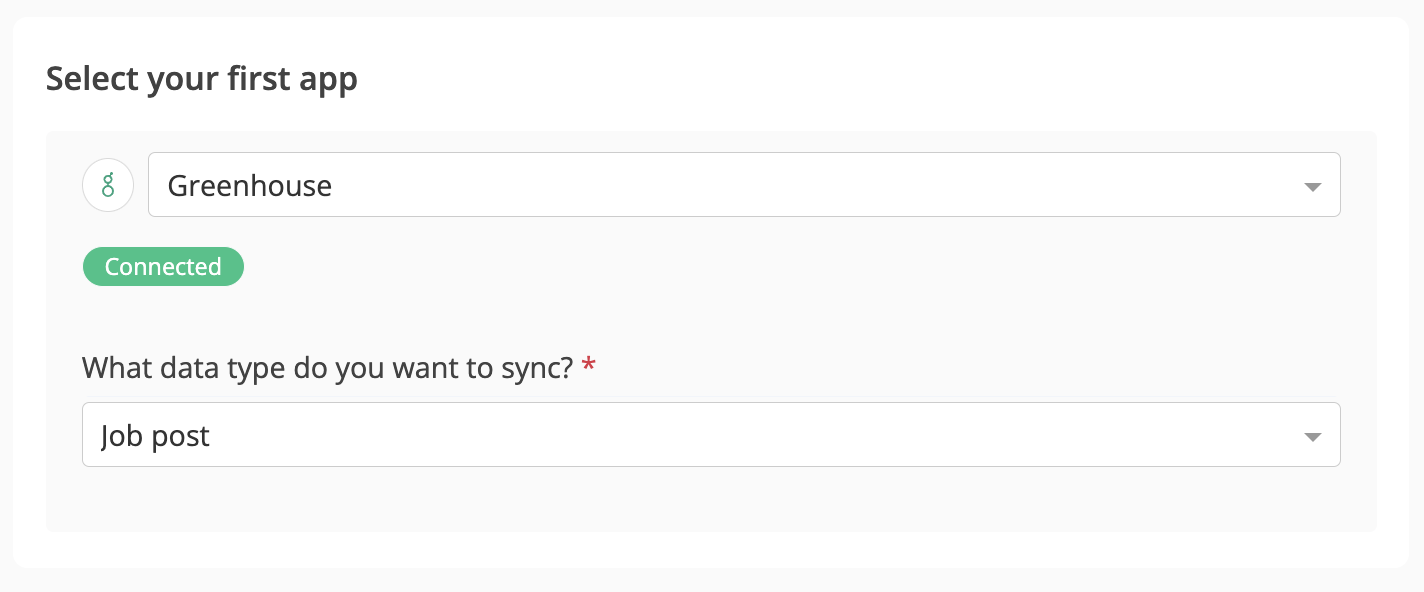
- Alternatively, you can select another app first and then pick Greenhouse as the second app.
Step 3: Connect the Second App
- Select the second app for syncing and log in to authorize the connection.
- Once connected, click "Continue" to move to the table mapping screen.
Step 4: Map Tables Between Greenhouse and the Other App
- Select the tables to sync between both apps.
- Select the tables you want to sync between the two apps.
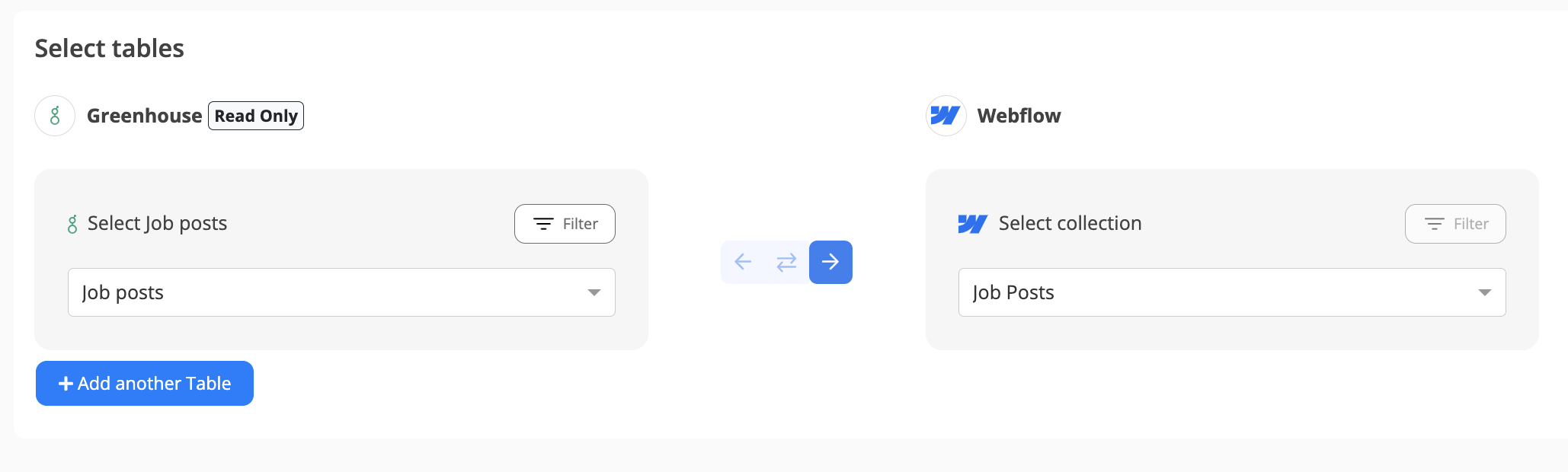
Step 5: Choose Which Data to Sync
For each sync, you'll need to select whether to sync existing records, future changes, or both.
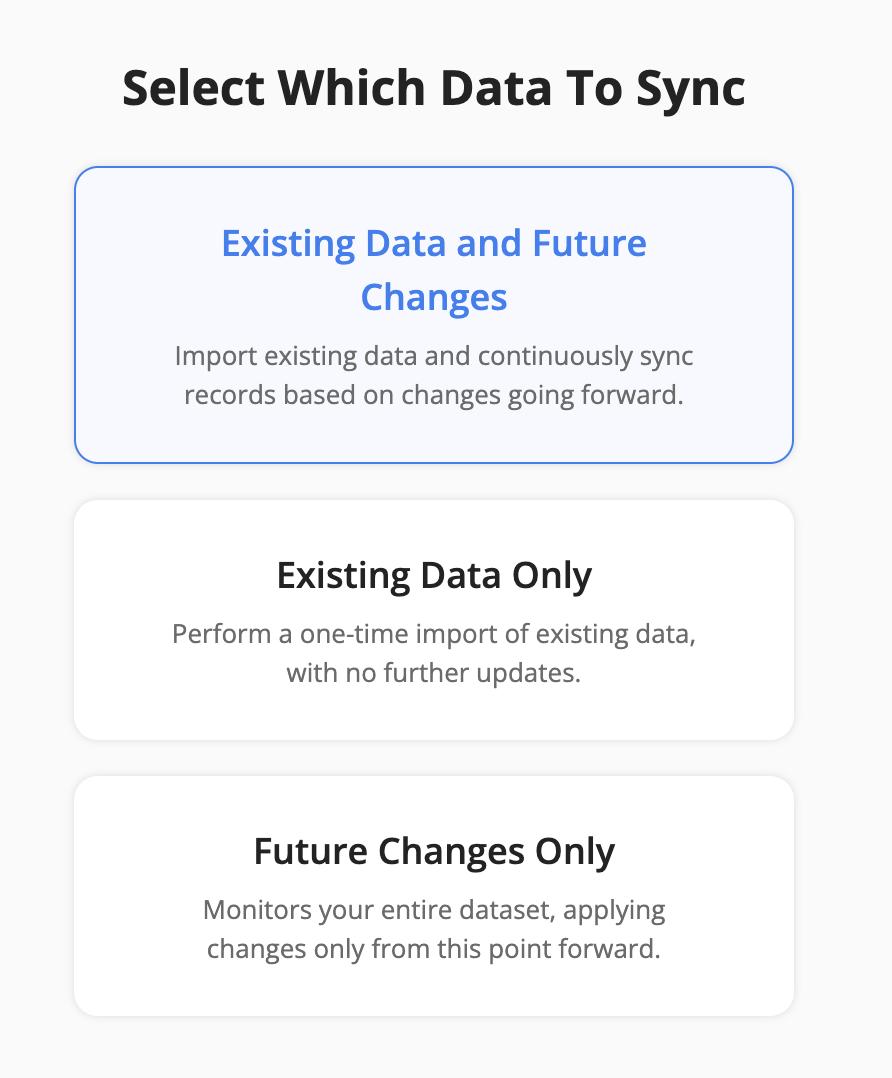
Step 6: Configure Field Mapping
- On the Field Mapping screen, drag and drop fields from the right panel into the mapped fields column to create mappings.
Note: Not all fields are shown in the screenshot below.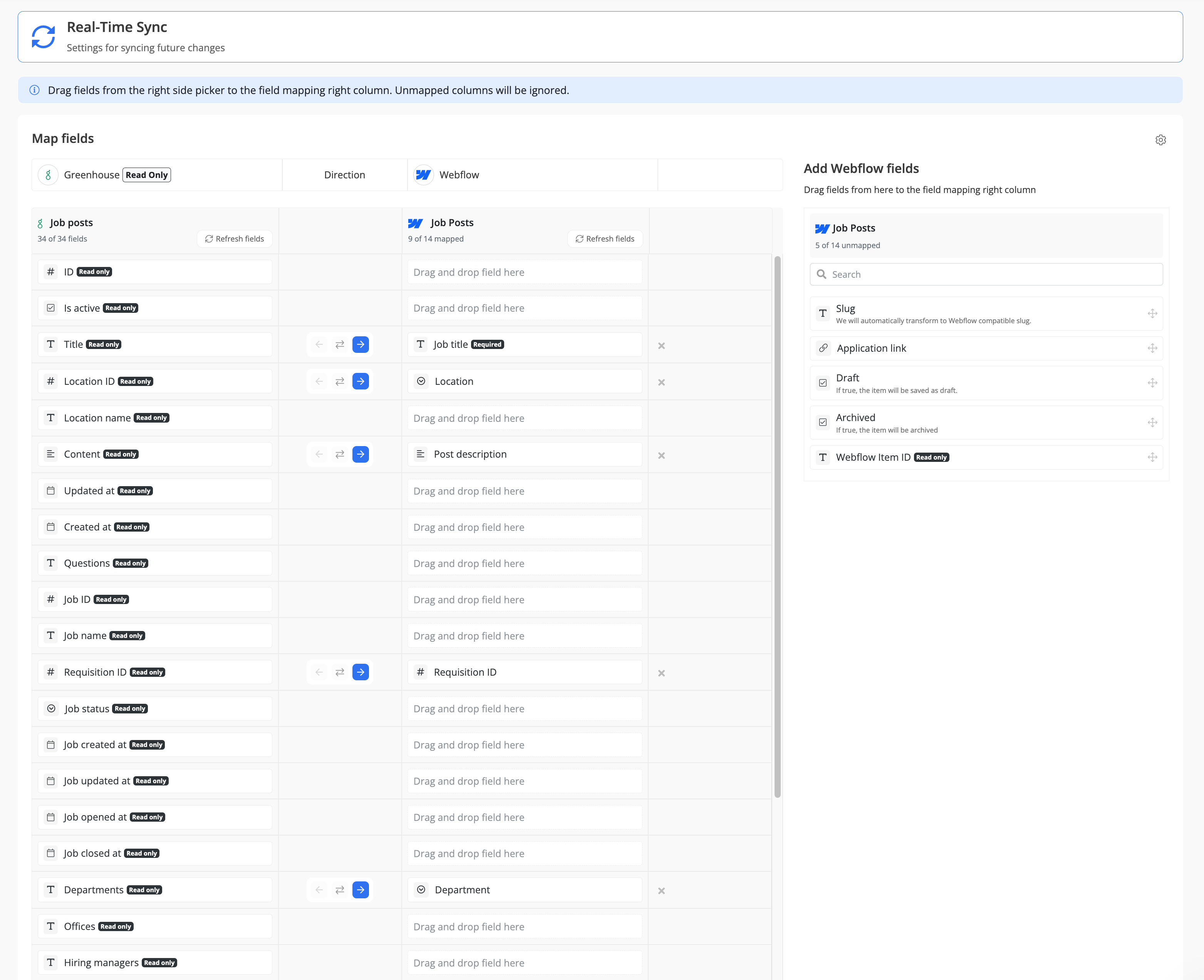
- To delete a mapping, click the X button next to the field.
- Select the sync direction at the field level using the arrow buttons.
One-Way Sync: Data flows from one app to the other.
Two-Way Sync: Data flows bidirectionally between both apps. - Once your mappings are finalized, click "Continue.
Step 7: Sync Existing Data Configuration
Select the sync direction for your existing data.
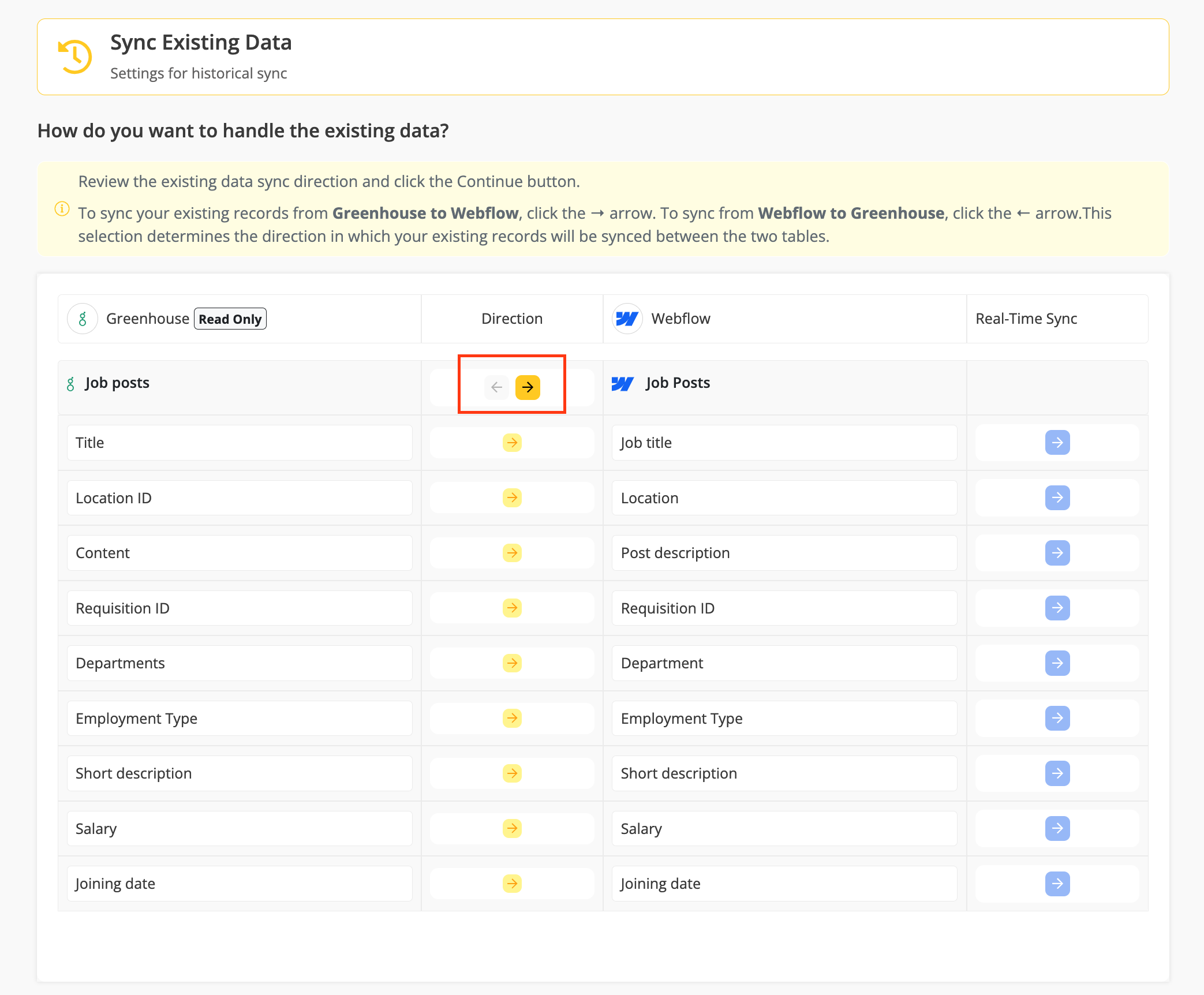
Step 8: Review Sync Preview
- Preview the sync setup to ensure everything is configured correctly.
- If all looks good, click "Start Sync."
- Byteline will:
- Perform an initial sync of your existing data.
- Keep the sync running automatically, ensuring your Greenhouse data stays up to date.
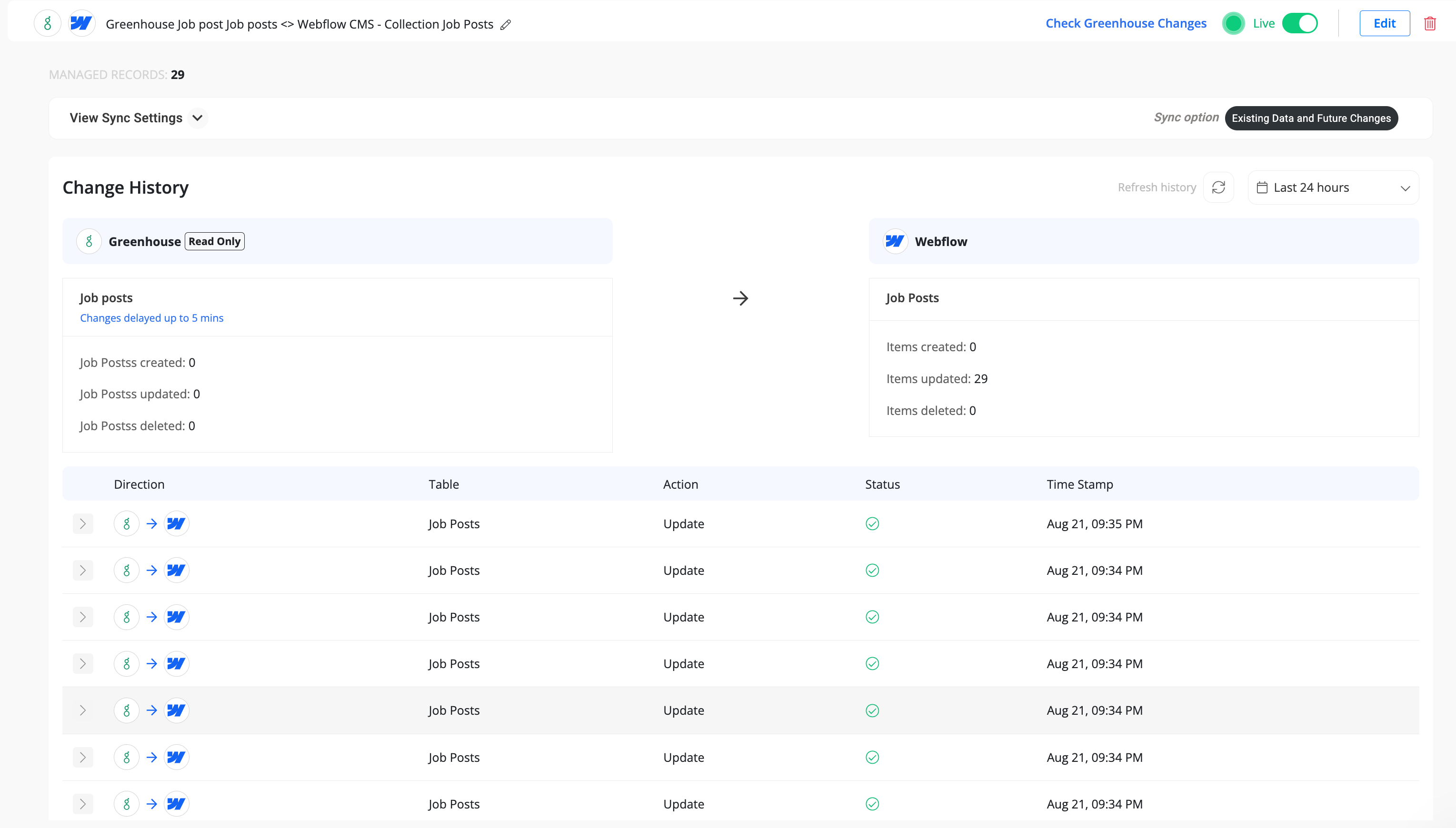
You can monitor sync progress, view logs, or make changes anytime from the Syncs page. If you need to pause or edit the sync, simply open it from your dashboard.
✅ That’s it! Your Greenhouse sync is now live.
How to Generate a Greenhouse Job Application Link
You can easily generate a Greenhouse job application link using the Job Post ID field available in your sync configuration. This link directs candidates straight to the job posting and application form.
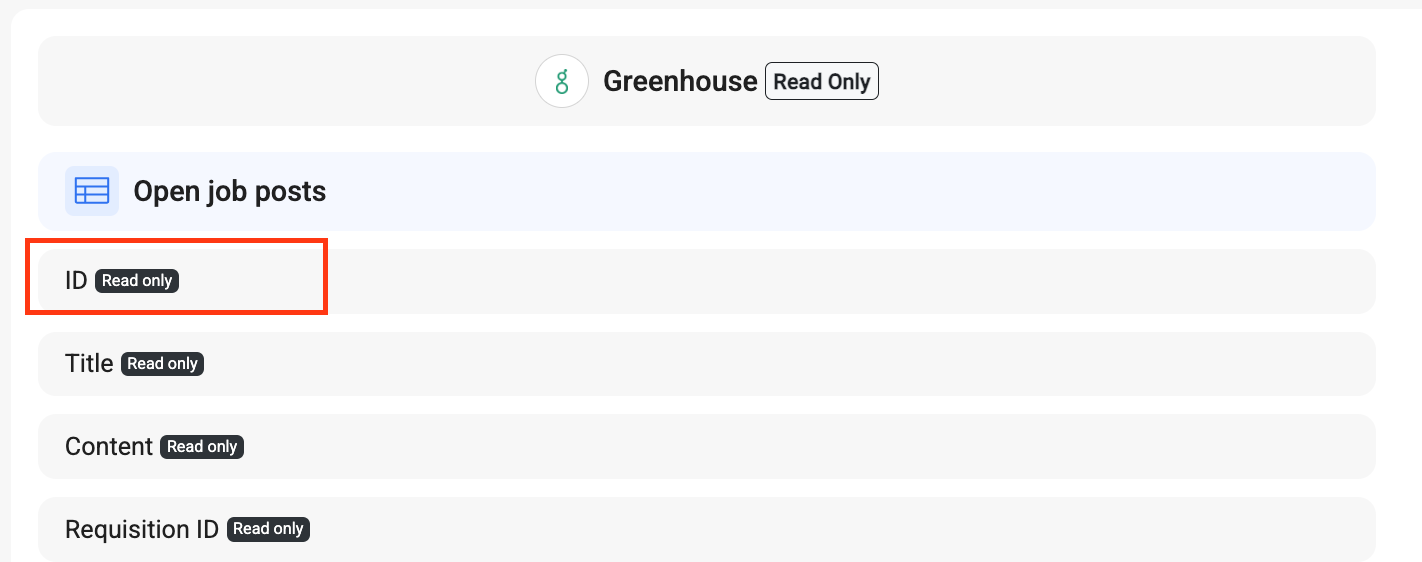
The standard format is:
https://boards.greenhouse.io/<your_company_board>/jobs/<job_post_id>
✅ Example: If your company's greenhouse board is acme_company and the job post Id is 4900012345, the application link will be:
https://boards.greenhouse.io/acme_company/jobs/4900012345
This link can be shared directly with applicants or embedded on your careers page.
How to Find Your Greenhouse Job Board URL
To generate job application links, you’ll need your company’s Greenhouse job board URL (also called the board name). You can find it directly in your Greenhouse settings:
- Log in to your Greenhouse account.
- Click the Settings (⚙️) icon in the top navigation bar.
- From the left-hand menu, select Job Boards.
- In the Live Job Boards section, click the three dots (⋯) next to your active job board.
- Choose Edit Board Settings.
- On the settings page, you’ll see your Board Name, which is used in the job application URL.

