Creating a Managed Scraper
Introduction
This document is your comprehensive resource for setting up a managed scraper. Please ensure that the website you intend to scrape is supported by our managed scraper service. If not, follow the steps outlined in the Request a site article.
Steps
- Navigate to the Byteline Managed Scraper dashboard.
- Within the "Configured Web Scrapers" section, click on the "Add Scraper" button.
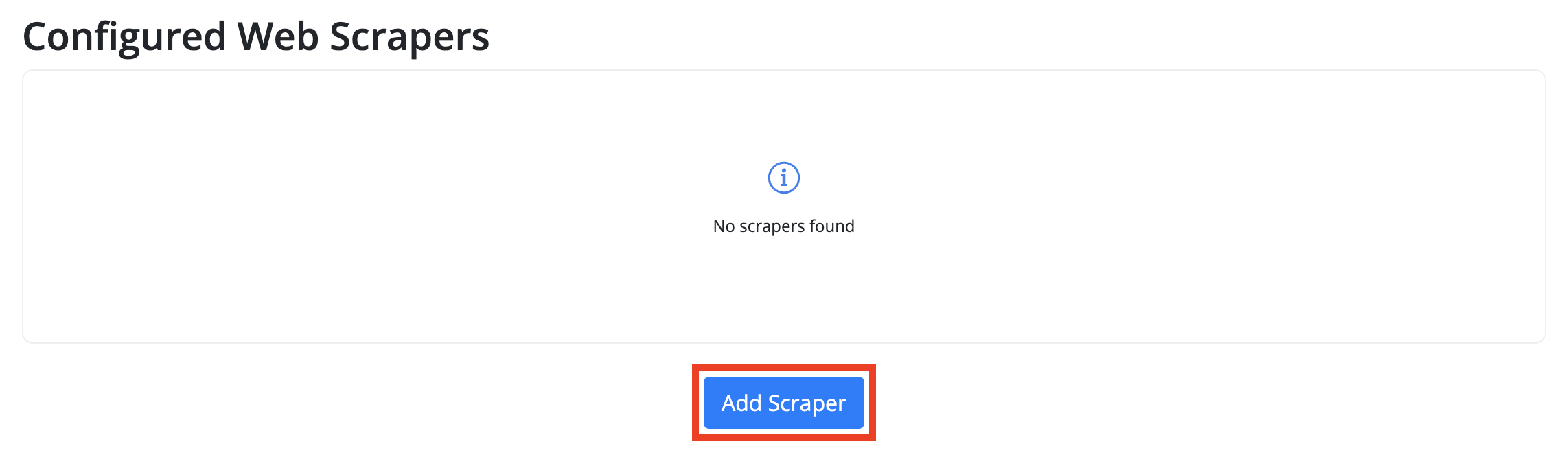
- Enter the URL of the webpage you want to scrape.
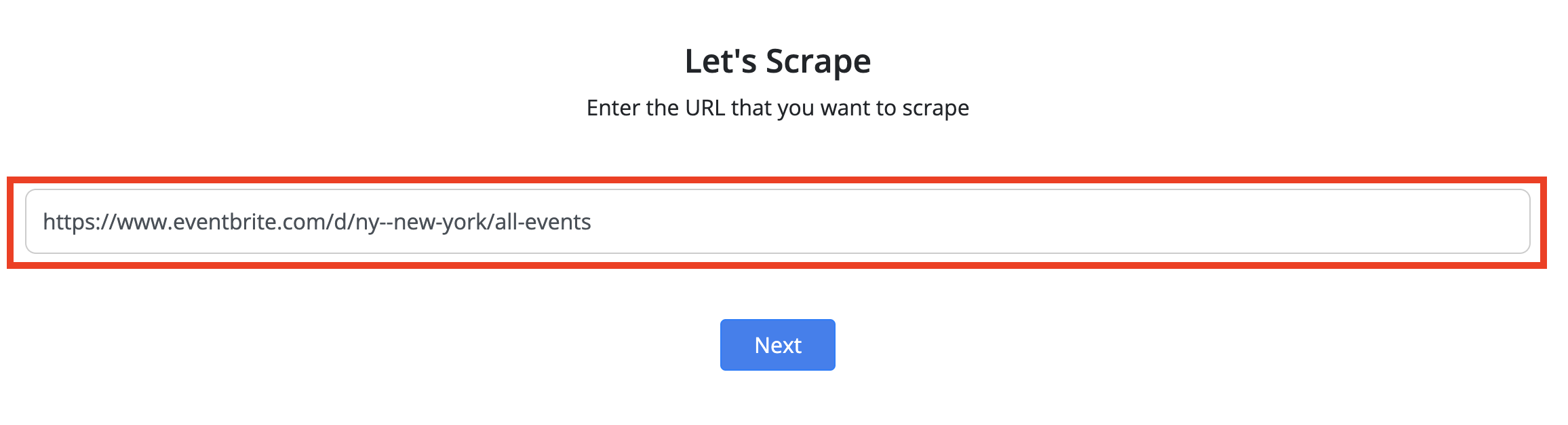
- Choose the specific fields you want to extract from the webpage and click the Next button.

- The test run data will be shown on the next screen. These are sample records from the page. "Use in automation" or "Export entire scrape" can be used to extract the complete data.
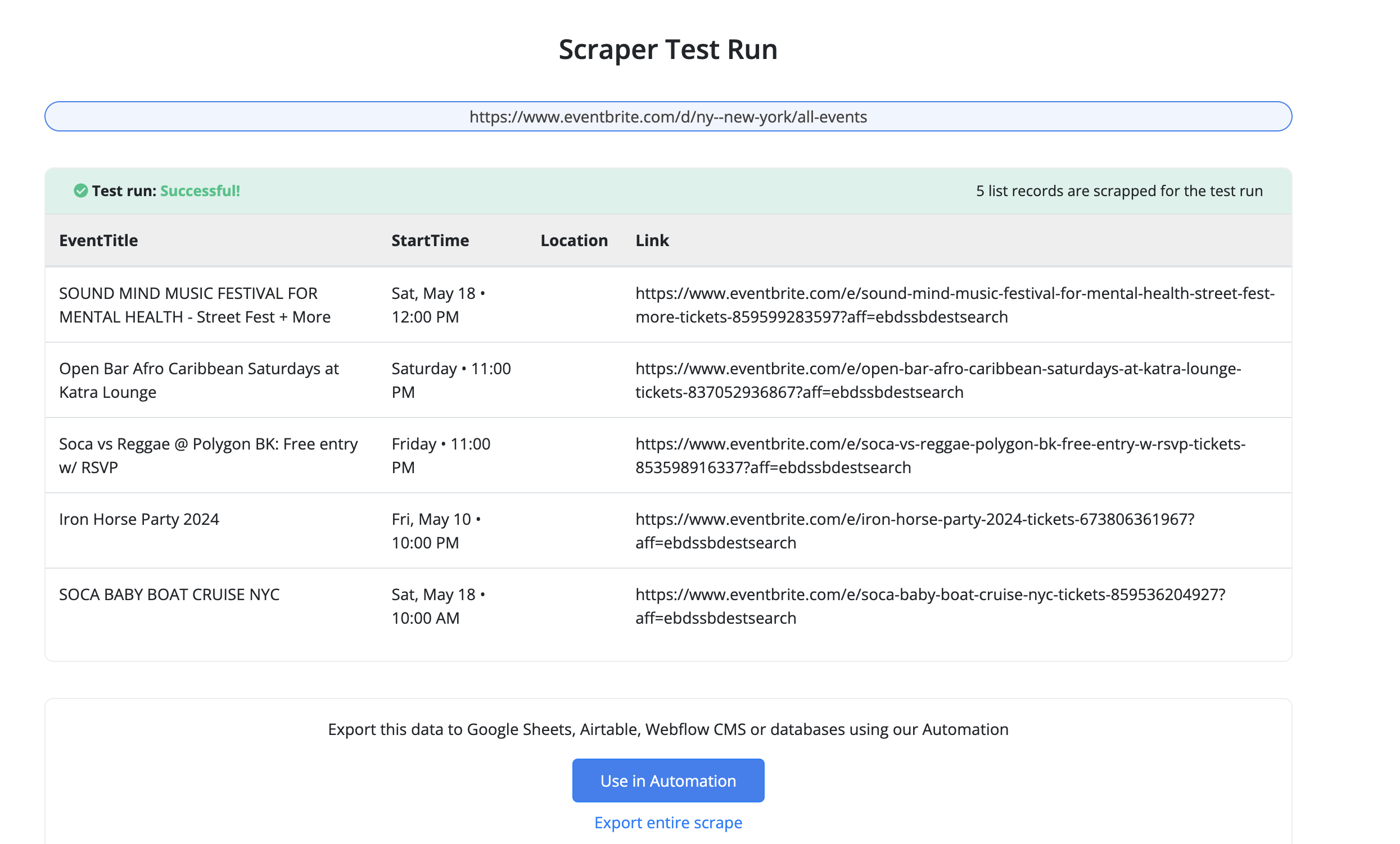
Export scraped data in CSV format
To export the entire scrape data in CSV format, follow these simple steps:
- Click on the "Export entire scrape" link on the managed scraper test run page.

- Once initiated, your scraper will be marked with a "Running" status on the dashboard. Keep an eye on the dashboard to track the progress of your scraper.

- Once the scraping process is complete, the download button will be enabled. Click on it to retrieve the CSV file containing your scraped data.

