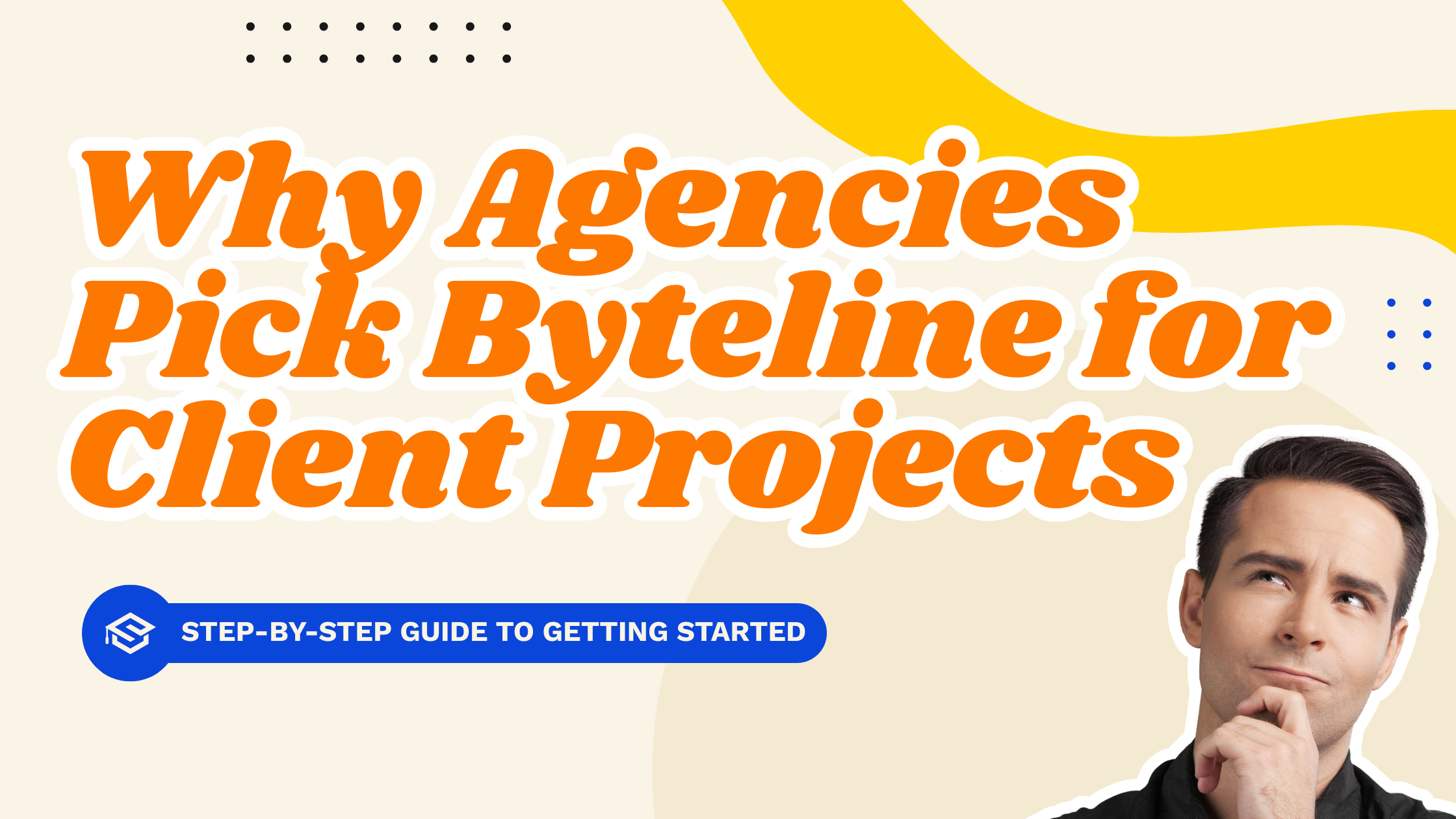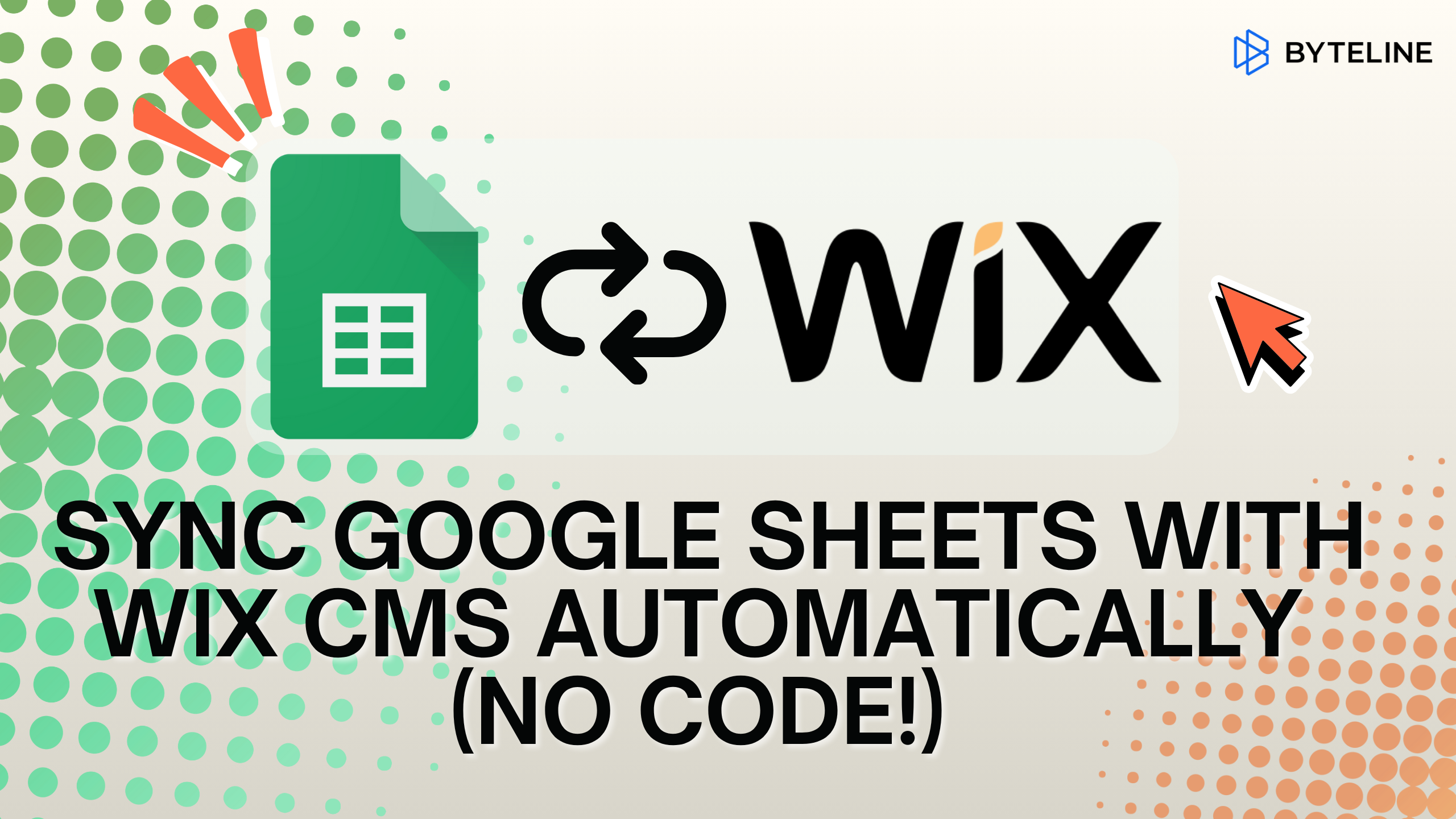Use case
Relevant apps:
Sync Foxy Orders with Wix Inventory Using Byteline: Prevent Overselling and Automate Stock Updates
Introduction
Running an online store often feels like a balancing act. On one hand, you want the flexibility of using Foxy’s hosted cart and checkout page. On the other, you rely on Wix to manage your website, catalog, and inventory. But here’s the snag: when a customer places an order through Foxy, Wix doesn’t automatically know about it. That means your stock count isn’t updated, leading to inventory issues and your team might have to manually make adjustment.
This blog will walk you through how to sync Foxy orders with Wix inventory using Byteline. You’ll learn how syncing ensures your products stay in sync across platforms, helping you prevent overselling with Foxy and Wix inventory sync and saving you hours of manual work.
The Challenge
Imagine this: A customer buys one of your last two T-shirts through Foxy checkout. The order goes through, but because Wix doesn’t know about it, your online store still shows two T-shirts in stock. Later, another customer also purchases the T-shirt through Wix, only for you to realize you’ve oversold. Now you’re stuck sending an apology email, issuing refunds, and potentially losing trust.
Manually updating Wix every time a Foxy order comes in isn’t realistic. What you need is a real-time inventory sync between Foxy and Wix that eliminates the risk of mismatched stock levels.
The Solution with Byteline
This is where Byteline steps in. Byteline acts as the glue between Foxy and Wix, automatically creating a bridge so that both platforms “talk” to each other. When a customer places an order on Foxy, Byteline ensures that order is also reflected in Wix, and your product inventory is adjusted instantly.
The beauty of this approach is that it’s fully automated and keep running in the background. Instead of wrestling with spreadsheets, custom code, or manual updates, you let Byteline handle the heavy lifting. The result? Peace of mind, accurate product listings, and a smoother experience for your customers.
How It Works (Step-by-Step Walkthrough)
Byteline’s process is straightforward and designed for business owners who want results without hassle:
- Order is placed in Foxy
A customer completes checkout using Foxy’s hosted cart and payment system.
- Foxy automatically sends the order details to Byteline
The moment a transaction happens, Foxy notifies Byteline through a webhook, a lightweight alert containing order details.
- Byteline creates a corresponding Wix order
Byteline takes the data from Foxy and creates a matching order in your Wix store, including linking it to the correct catalog product.
- Wix updates the inventory
Because the order is tied to your product catalog, Wix automatically decreases the stock count to reflect the purchase.
From the merchant’s perspective, this all happens in the background. Your inventory is up to date, your catalog is accurate, and your customers see the right availability.
Key Benefits
By implementing Byteline to sync Foxy orders with Wix inventory, you unlock several business-critical advantages:
- Prevent overselling: Never worry about promising products you no longer have in stock.
- Save time: Eliminate manual updates and let automation keep your platforms aligned.
- Build trust: Customers see accurate product availability, leading to fewer refunds and more satisfied buyers.
- Scale effortlessly: Whether you sell five products or five thousand, Byteline handles the sync automatically.
These benefits aren’t just technical conveniences, they directly impact your bottom line by improving workflow and protecting your brand reputation.
Why Choose Byteline for Foxy–Wix Integration
There are workarounds, like manually exporting Foxy data or building custom integrations, but these approaches are time-consuming, fragile, and often expensive. Byteline was built specifically to handle sync use cases like this.
With Byteline, you get:
- No-code setup that anyone on your team can configure.
- Reliability, since it runs automatically in the background.
- Flexibility to expand beyond orders and inventory to other workflows as your business grows.
When it comes to how to sync Foxy orders with Wix inventory, Byteline is the simplest and most effective solution.
Getting Started
Setting up Byteline to automatically update Wix inventory from Foxy orders takes just a few minutes:
- Create your free Byteline account – Start with a 14-day free trial and explore all features without commitment.
- Set up a sync flow – Build a Byteline sync that connects to both Foxy and Wix. During this step, you’ll map Foxy transaction data to Wix orders so the two platforms stay aligned.
- Run a quick test – Place a test order and see your Wix inventory update instantly.
That’s it! In just a few steps, you’ll have a real-time inventory sync between Foxy and Wix, keeping your store accurate and your customers happy — all without the manual work.
Check out our step-by-step guide to configure your sync.
Conclusion
Managing multiple platforms doesn’t have to be a headache. With Byteline, you can sync Foxy orders with Wix inventory seamlessly, ensuring your stock is always accurate and your customers always see the right availability.
Instead of worrying about refunds, mismatched data, or late-night inventory updates, you can focus on growing your business. Byteline gives you the confidence that every Foxy order is instantly reflected in Wix — helping you prevent overselling, build trust, and save valuable time.



.png)
.png)