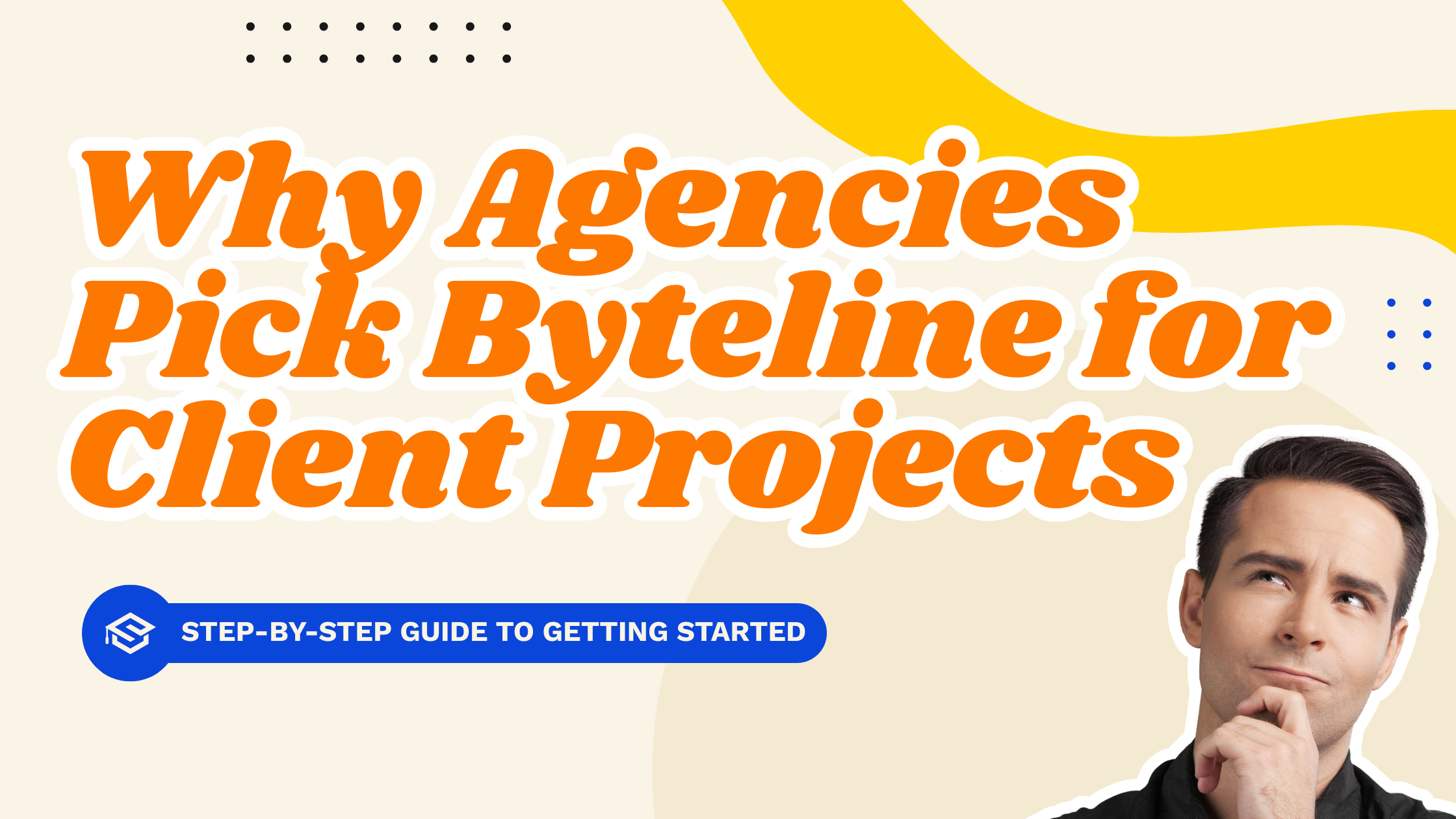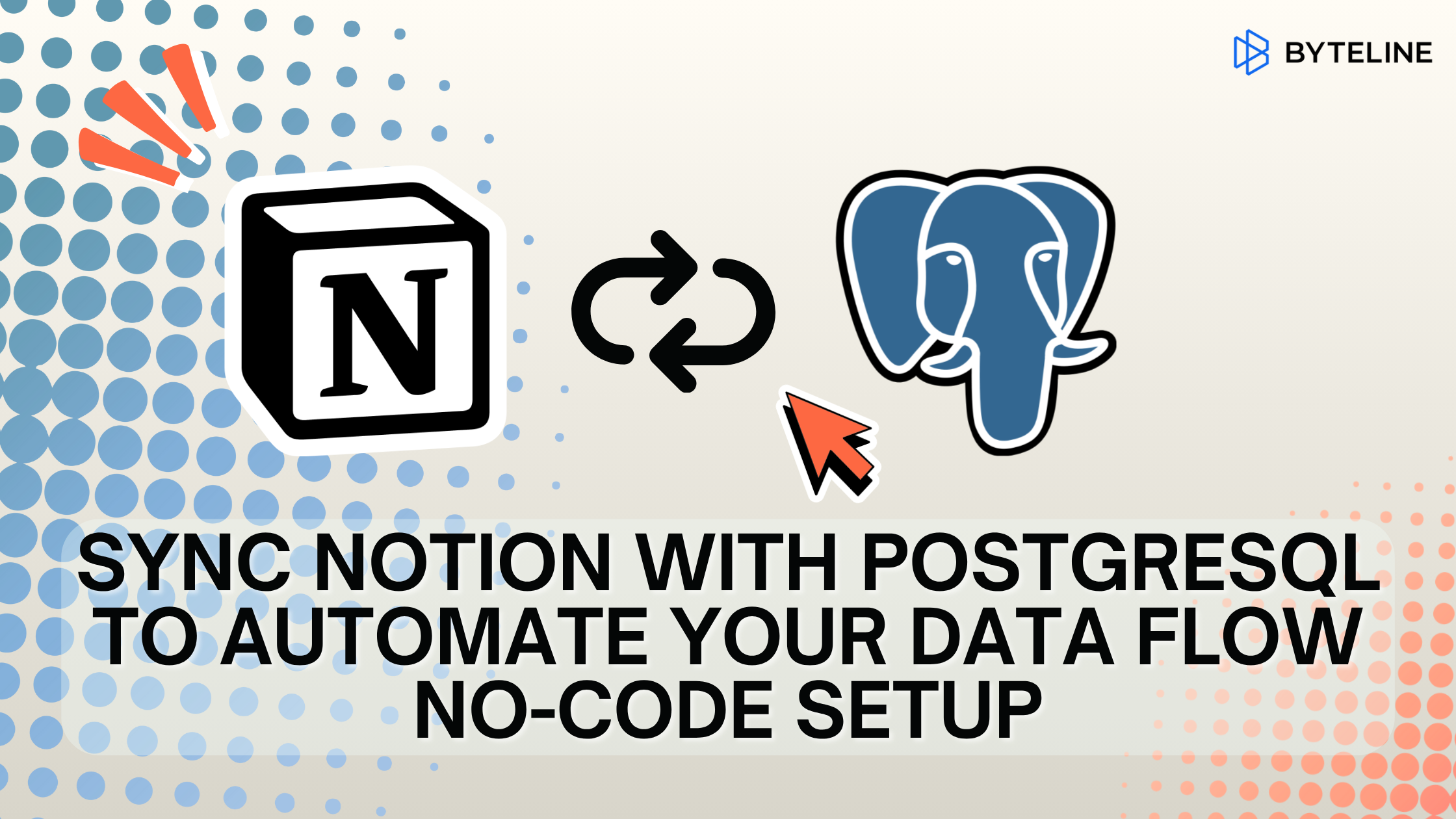Guide
Relevant apps:
Export Notion Page to HTML with No-Code: A Comprehensive Guide
Want to export your Notion pages to HTML without dealing with code? This guide walks you through the simplest way to convert both private and public Notion pages into clean HTML. Using Byteline’s no-code approach, you can easily extract and sync Notion content into the format you need—perfect for websites, blogs, or integrations with other apps.
Why Export Notion Pages to HTML?
Notion is a great tool for managing notes, databases, and content, but sometimes you need to use that content outside of Notion—such as embedding it in a website, publishing it in a CMS, or sharing structured content.
Exporting to HTML ensures your Notion page content is portable, readable, and compatible across platforms. Instead of manually copying and pasting, Byteline automates the process, saving time and ensuring accuracy.
What is Page Content?
When you export a Notion page using Byteline, the content is represented through a field called pageContent. This field contains the full HTML version of your Notion page—whether it’s a standard Notion page or a Notion database record page.
For example, when working with Notion databases, each row can link to its own detail page. Byteline extracts the HTML of these pages automatically, giving you consistent and structured content ready for export or sync.
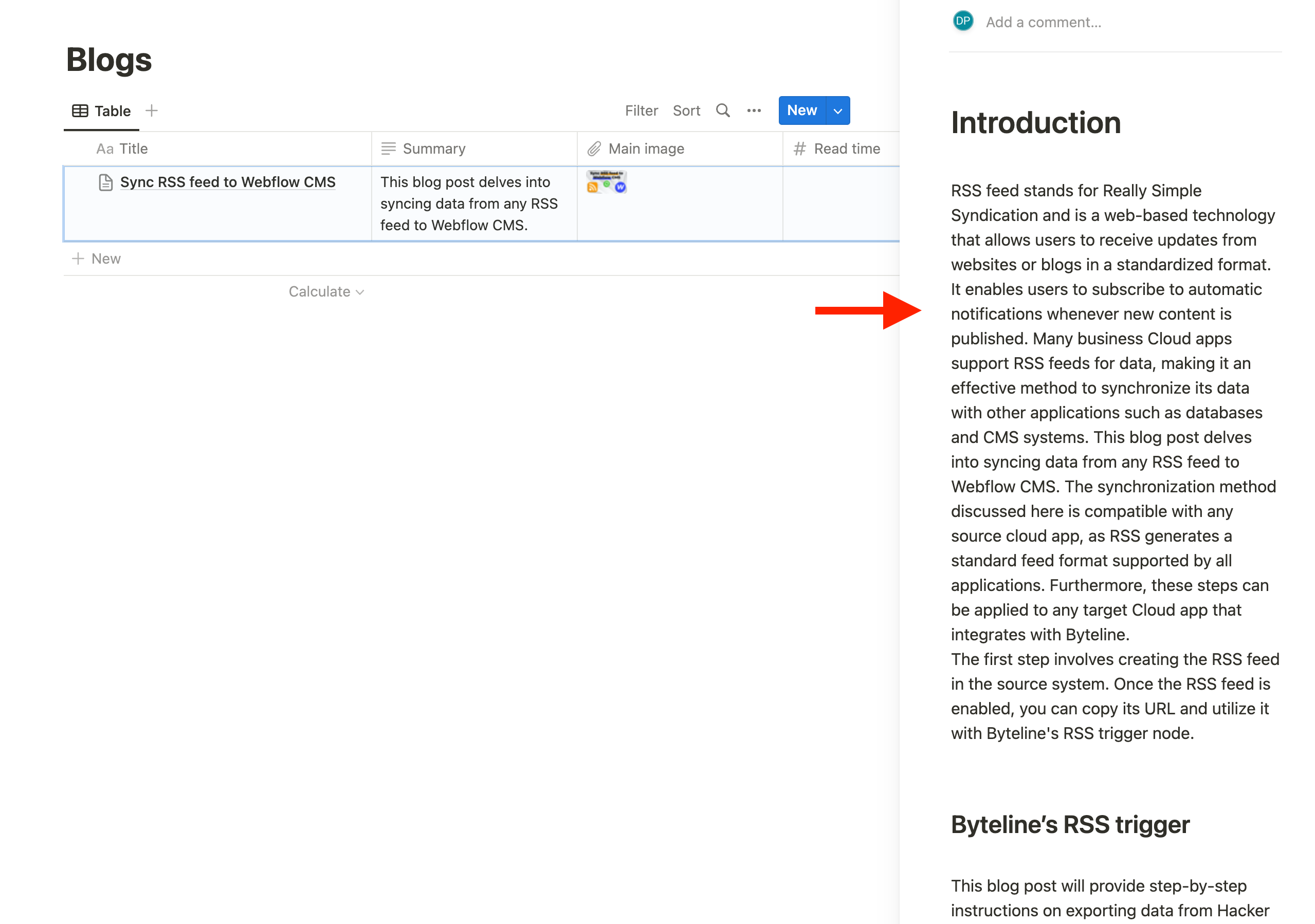
When exporting a Notion page to HTML, Byteline ensures that all the essential page elements are supported. This includes paragraphs, headings, numbered lists, bulleted lists, tables, images, and other common Notion blocks. By preserving these structures in clean HTML, your content stays consistent and ready to use across websites, CMS platforms, or any external applications.
👉 See the full list of supported Notion page content components in our documentation
How to Export Notion Pages to HTML with Byteline
1. Data Sync
Byteline provides a data sync solution that can automatically export Notion pages into HTML. You can sync this content from Notion to other platforms such as Webflow CMS, Airtable, Google Sheets, and more. To get started, Byteline simply asks you to connect your Notion account.
3. Configure Filters (Optional)
Not every piece of data needs to be exported. With Byteline, you can:
- Apply filters to control which records sync.
- Keep changes in sync automatically, including updates and deletions.
4. Access the HTML Content
Once configured, your Notion page content is continuously exported as HTML via the pageContent field. This makes it easy to embed in websites, store in databases, or repurpose for publishing.
Example: Notion to Webflow CMS Sync
Imagine you’re managing blog posts in a Notion database. Byteline can automatically:
- Export each Notion page into HTML.
- Sync that content directly into Webflow CMS.
- Keep everything updated in real-time, so edits in Notion reflect instantly on your website.
This approach eliminates manual copy-pasting and ensures your website content is always consistent with Notion.
Benefits of Using Byteline for Notion to HTML Export
- No-Code Setup – Simple and intuitive workflow.
- Automatic Updates – Real-time sync for both new and updated pages.
- Cross-App Compatibility – Works with Airtable, Webflow, Google Sheets, and more.
- Accurate HTML Conversion – Extracts clean HTML for both pages and database records.
Conclusion
Exporting Notion pages to HTML doesn’t have to be a manual or technical process. With Byteline’s no-code data sync, you can quickly convert both private and public Notion pages into HTML and keep them updated across your favorite apps.
Whether you’re a content creator, website owner, or team using Notion as a database, Byteline streamlines the process—so you can focus on creating, not formatting.
👉 Start your first Notion to HTML sync today and simplify your workflow.



.png)
.png)