Step-by-Step Guide to Install "Byteline - Data Sync" Google Sheets Add-On
This document explains the steps to install Byteline’s Google Sheets add-on, which is required to use Byteline’s data sync with Google Sheets. This add-on appends one new column to your spreadsheet to manage row ID.
Installation Instructions
- Open your spreadsheet.
- Navigate to the top menu and click on "Extensions," then select "Add-ons" and choose "Get add-on.”
- In the Search apps text box, type “Byteline” and click on the “Byteline - Data Sync” result.
- Click on the Byteline add-on in the search result.
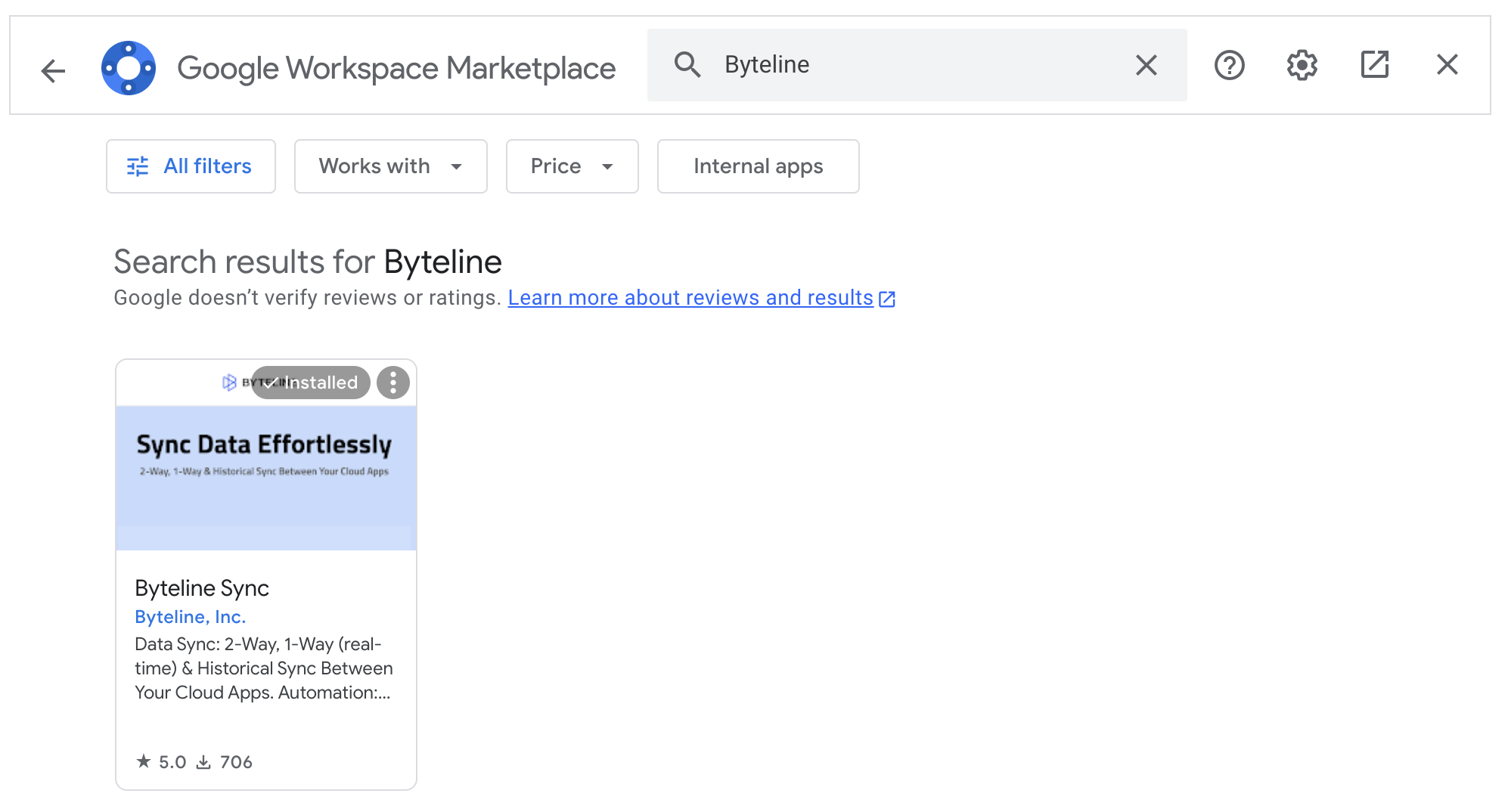
- Then, click the "Install" button to initiate the integration.
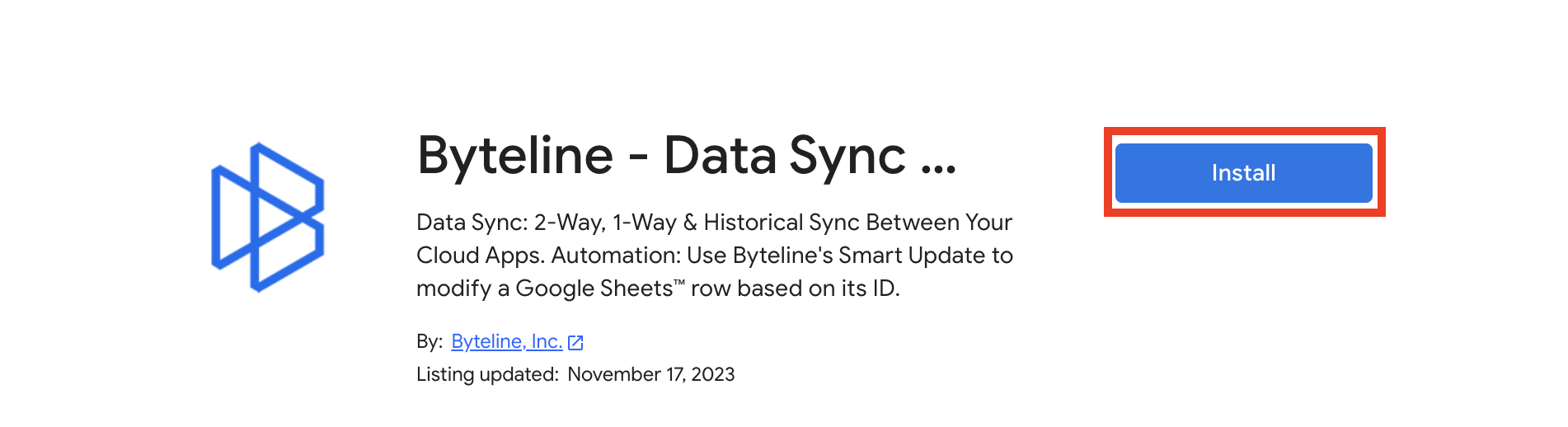
- Grant permissions from the authentication dialog from Google.
- Click DONE on the confirmation dialog.
- Close the Google Workplace marketplace dialog.
- Click the “Enable Real-Time Sync” button at the bottom of the panel to append the required column to your spreadsheet.
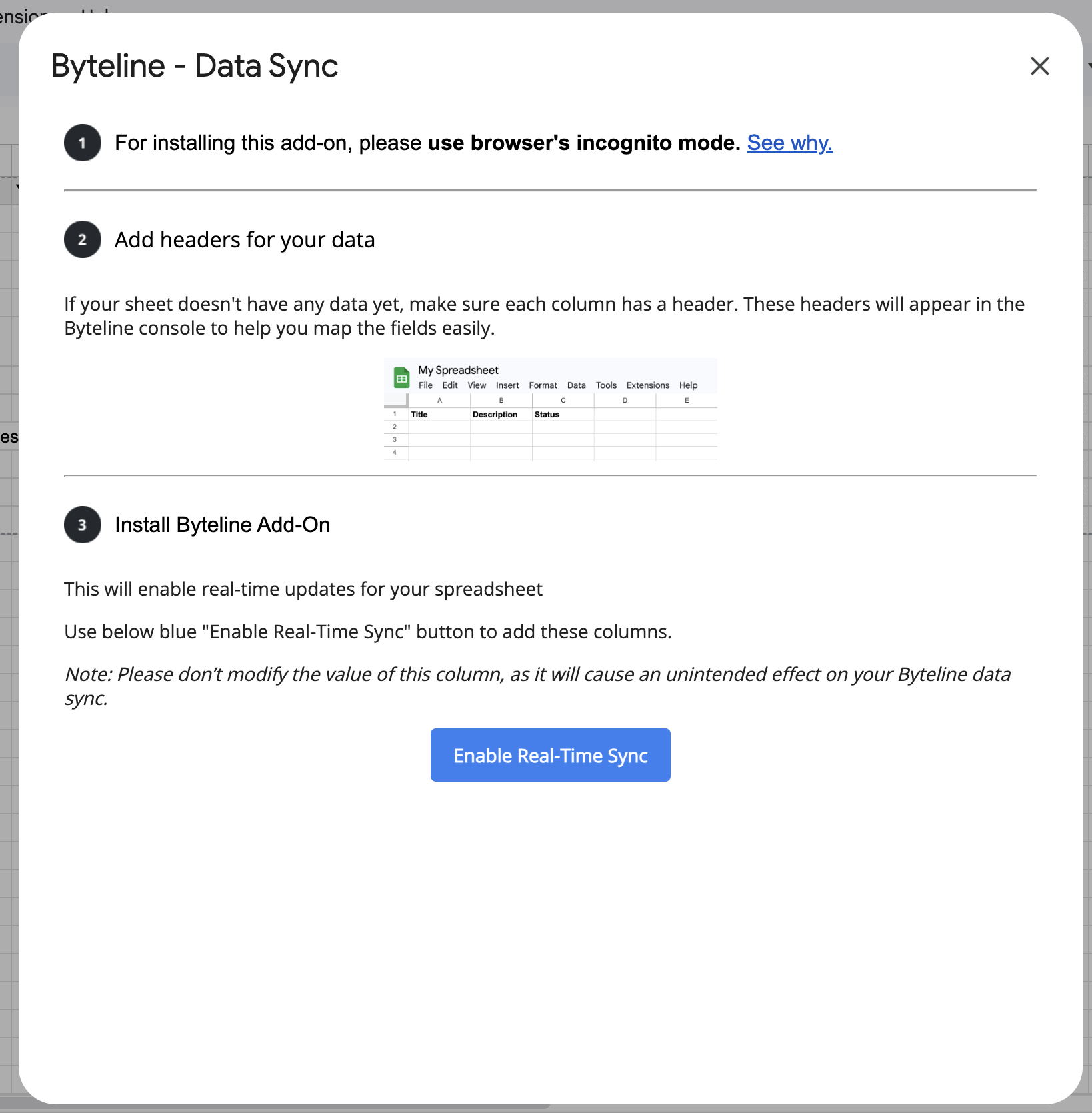
- Once the columns are added, proceed to configure your data sync using the Byteline Console.

Adding your columns
In addition to Byteline's column, of course, you also need to add your columns. These columns can be integrated either prior to or following the installation of the add-on. In the above screenshot, the four user-defined columns were pre-existing in the spreadsheet before the add-on installation, resulting in the two Byteline columns being appended at the end.
If you started with a blank spreadsheet and subsequently installed Byteline's add-on, you can add your columns afterward. In this scenario, the spreadsheet layout would resemble the following.

Byteline Last Modified Time (DO NOT CHANGE) column. If this column exists in your spreadsheet, you can safely ignore its values.Troubleshooting
"Enable Real-Time Sync" button doesn't work
If clicking the "Enable Real-Time Sync" button yields no response, consider utilizing your browser's Incognito mode.
This issue commonly arises when logged into multiple accounts at once. So, try using an incognito window to ensure that you're logged into a single account only.
After the Byteline columns are added, you can use the standard browser mode for editing your spreadsheet.
